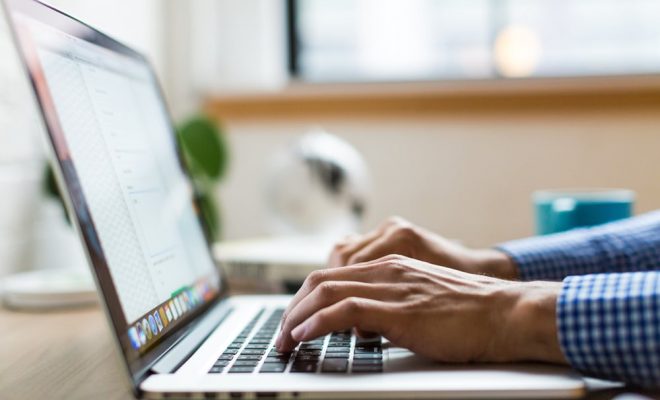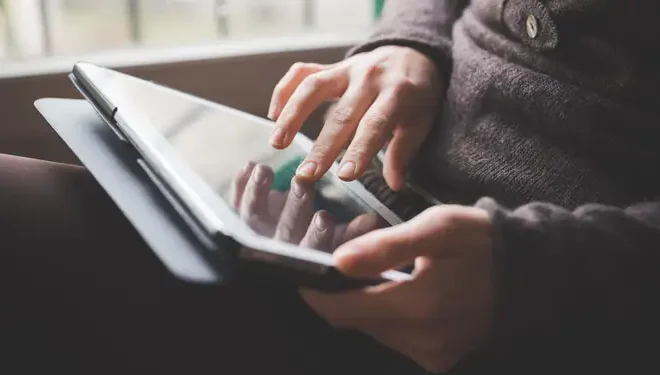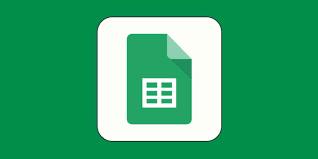How to Edit a Video Using HitFilm Express
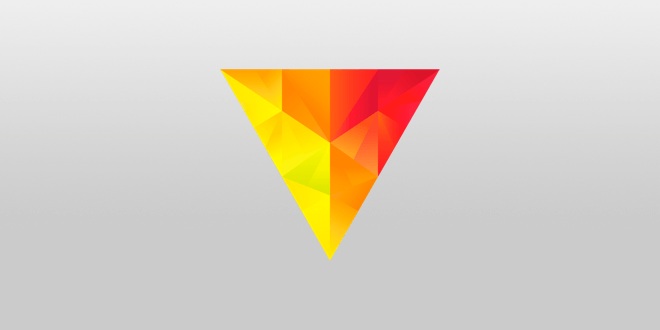
Video editing is a crucial part of the filmmaking process. With the advancement of technology, there are a lot of editing tools available in the market. However, HitFilm Express is one of the most popular video editing software due to its user-friendly and comprehensive interface. It offers a wide range of features such as special effects, compositing, and cutting tools that are beneficial for both beginners and professionals. This article will guide you on how to edit a video using HitFilm Express.
- Import your footage
You need to import your video into HitFilm Express to begin editing. Click on the ‘Import’ button, and then select the footage from your computer’s hard drive. Once you import your footage, it will appear on the media panel.
- Create a new project
Before you begin editing, you need to create a new project. Click on the ‘New’ button, and then set the resolution and frame rate for your project. Once you have set all the parameters, click on ‘Create.’
- Drag and drop your footage to the timeline
To start editing, drag and drop your footage to the timeline at the bottom of the screen. Here, you can edit and arrange your clips by cutting, trimming, or adding special effects.
- Cut and trim your footage
To cut your footage, hover the cursor over the position where you want to cut the clip, then right-click and choose the ‘Split’ option. To trim your footage, drag the end of your clip to shorten or lengthen it.
- Add special effects
HitFilm Express offers a wide range of special effects such as explosions, fire, electricity, and lightning. To add an effect, click on the ‘Effects’ tab from the toolbar and drag your chosen effect to your footage. You can also adjust and manipulate the effects by selecting them and using the control panel.
- Add audio
Once you have edited your footage, it’s time to add audio. Click on the ‘Audio’ tab, then drag and drop your audio clip to the timeline. You can adjust the audio level, trim the length, and add special effects.
- Export your project
After completing your video, you need to export it to your preferred format. Click on the ‘Export’ button and choose the file format, resolution, and quality. Once you have set the parameters, click on ‘Export’ to render your video.