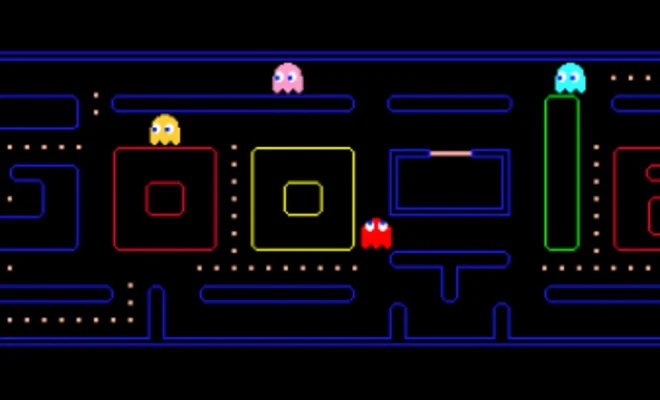How to easily use your iPhone or Android as a webcam

In today’s interconnected world, staying connected with friends, family, and colleagues has become more critical than ever. One way to maintain this connection is through video calls. For various reasons, you might not have a dedicated webcam or prefer to use your smartphone as a more versatile option. In this article, we’ll guide you through the process of using your iPhone or Android smartphone as a webcam easily.
Requirements:
1. iPhone or Android smartphone
2. A stable Wi-Fi connection
3. A computer (Windows or Mac)
Section 1: Using iPhone as a Webcam
Option 1: EpocCam App
Step 1: Download and install the ‘EpocCam’ app on your iPhone from the App Store.
Step 2: On your computer, go to www.kinoni.com and download the appropriate drivers for Windows or Mac.
Step 3: Install the drivers and restart your computer if necessary.
Step 4: Connect your iPhone and computer to the same Wi-Fi network.
Step 5: Open EpocCam on your iPhone and launch any video conferencing software on your computer, such as Skype or Zoom.
Step 6: In the video software settings, select ‘EpocCam’ as the webcam source.
Option 2: iVCam
Follow steps similar to those mentioned above, but download and install ‘iVCam’ instead of ‘EpocCam.’
Section 2: Using Android as a Webcam
Option 1: DroidCam App
Step 1: Download and install ‘DroidCam’ on your Android device from Google Play Store.
Step 2: On your computer, visit www.dev47apps.com and download the appropriate DroidCam client for Windows or Mac.
Step 3: Install the client on your PC and reboot if needed.
Step 4: Connect your Android device and computer to the same Wi-Fi network.
Step 5: Open DroidCam on your Android device, and enter the IP address shown into the computer client.
Step 6: Start any video conferencing software on your computer and select ‘DroidCam’ as the webcam source in settings.
Option 2: IP Webcam
Follow steps similar to those mentioned above for DroidCam, but download and install ‘IP Webcam’ instead of ‘DroidCam.’
Conclusion
Using your iPhone or Android as a webcam is a convenient and cost-effective way to enhance your video conferencing experience. By following the simple steps outlined in this article, you can leverage your smartphone’s camera capabilities, which may even be superior to that of a dedicated webcam. Stay connected and keep communicating with ease!