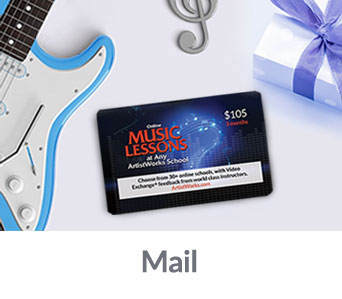How to Download Music Onto a Computer

Music is an integral part of our lives that sets the mood, reduces anxiety, and uplifts spirits. The advent of digital technology has revolutionized our approach towards music, opening up an infinite variety for every mood and preference. With the emergence of several online music streaming services like Spotify, Pandora, and Tidal, among others, music has become more accessible than ever.
However, with music subscription services requiring a constant data connection, it may not always be practical to stream music or to share your favorite music with someone who doesn’t have access to these services. Luckily, downloading music onto your computer is a simple process that can quickly allow you to enjoy your music offline or burn a CD to share with your friends.
Here is a step-by-step guide on how to download music onto your computer:
1. Identify a legitimate download source: The first step in downloading music onto your computer is to identify a legitimate and reliable source for downloads. There are many websites that offer free or paid music downloads, but not all of them promise safe and virus-free downloads.
2. Choose the format and quality: Once you have identified a legitimate download source, choose the format and quality you want your music to be downloaded in. Most standard music formats can be downloaded in a higher quality, but keep in mind that the higher the quality, the longer it takes to download.
3. Click the download button: After selecting the preferred format and quality, click the download button next to the song or album.
4. Locate the downloaded file: The download should initiate immediately, and the file should appear in your default downloads folder once it’s completed. If you cannot find the downloaded file, check your downloads history in your Internet browser or use the search function on your computer to locate it.
5. Use a media player to access your downloaded files: Most downloaded files will be in MP3 format, so you will need a media player that supports that format. Windows Media Player, iTunes, and VLC Media Player are popular media players that can be used to play downloaded music files.
In conclusion, downloading music onto your computer is a simple process that provides you with more options for how and when you listen to your music. By following the above steps, you can enjoy your favorite music without having to worry about connectivity issues or accessibility to music streaming services. However, always ensure to download music from legitimate sources and avoid illegal downloads that could expose your computer to viruses and other security breaches.