How to Download Apps From the App Store
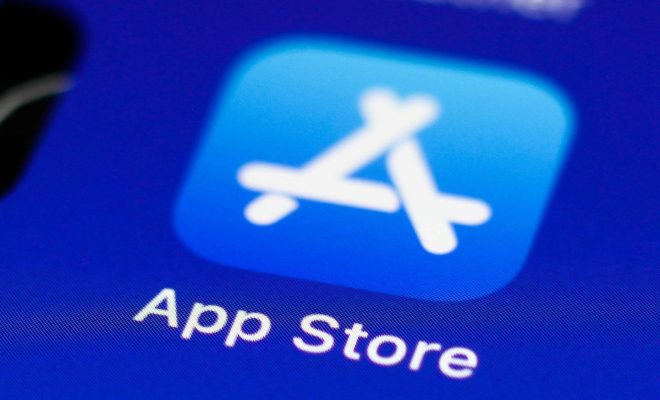
The App Store is a virtual marketplace for iOS and Mac users. It is an Apple-owned platform that allows you to browse, download and install mobile applications on your Apple device quickly and easily. With millions of apps available, there are endless possibilities for users to explore.
If you’re new to the Apple ecosystem, downloading apps from the App Store can seem daunting. But with these simple tips and tricks, you’ll be downloading trending apps in no time.
Step 1: Open the App Store
To download apps from the App Store, you need to access the app on your device. Click the blue icon with an ‘A’ wrapped around it to launch the App Store. It is usually located on your home screen.
Step 2: Browse the App Store
Now that you’re in the App Store, take some time to browse. You can explore featured apps, search for a specific app or type, and read App Store reviews to find the perfect one for you.
Step 3: Create an Apple ID
If you’re an Apple user, you probably already have an Apple ID. But if you’re new to the ecosystem, creating an ID is the first step to downloading apps from the App Store. An Apple ID is essential to make purchases or download free apps.
To create an Apple ID, go to the App Store and tap sign-in from the home page. Follow the instructions, and you’ll be on your way.
Step 4: Choose an App to Download
Once you find an app, click on its icon to read more about it. Pay attention to the app’s rating, download size, and reviews before downloading. Remember to check the app’s compatibility to make sure it is compatible with your device.
Step 5: Download Your Chosen App
Click the “Get” or “Download” button, and the app will start downloading onto your device. You’ll be able to see the progress of the download on the app icon on your home screen.
Step 6: Install and Access the App
Once the download is complete, the app will automatically install on your device. You can now access your newly downloaded app by launching it from your home screen.






