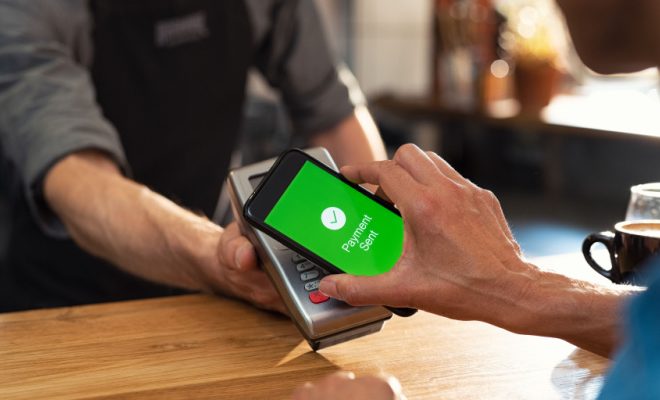How to Download and Play iMessage Games on Your iPhone
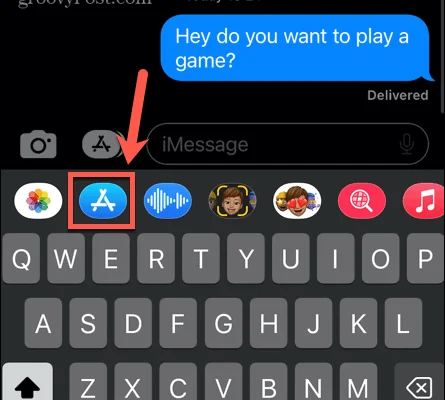
With the introduction of iOS 10, Apple brought a new feature in its messaging app called iMessage. This feature allows you to play games with your friends on iMessage. The games range from classic games like Tic Tac Toe and Chess to newer games like Words With Friends and Basketball.
To download and play iMessage games on your iPhone, follow the steps below.
Step 1: Update your iPhone to iOS 10 or later
Make sure your iPhone’s operating system is updated to iOS 10 or later. To check for an update, go to Settings > General > Software Update.
Step 2: Open your iMessage app
Open your iMessage app and select an iMessage conversation with the person you want to play games with.
Step 3: Find and download a game
Tap on the App Store icon next to the iMessage text box. Here you will find a variety of games to choose from. Browse through the games or use the search bar to find a specific game. Tap on the game you want to download and select “Get” or the download icon.
Step 4: Install the game
Wait for the game to finish downloading and installing on your iPhone. You’ll see a progress bar indicating how long the download will take.
Step 5: Launch the game
Once the game is installed, tap the game icon in the iMessage app to launch it. You can play solo or invite the person you’re chatting with to play with you.
Step 6: Play the game
Follow the on-screen instructions to start playing the game. You can play turn-by-turn, allowing you and your opponent to take turns playing until the game is over.
Step 7: Quit the game
Once the game is over, or you want to stop playing, tap the red “x” button to quit the game.