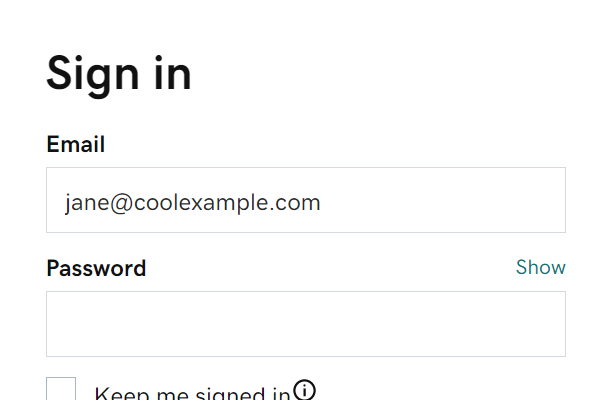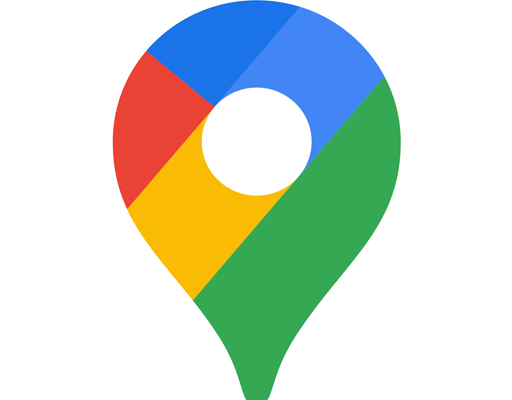How to Download a Different Samsung TV Internet Browser
Samsung Smart TVs come preinstalled with an Internet Browser, but users may prefer to download a different browser to suit their preferences. Fortunately, downloading a different browser on a Samsung TV is quite simple. Here’s how you can do it:
Step 1: Check The Compatibility
Before you proceed with the download process, ensure that the browser you want to use is compatible with your Samsung TV. Not all browsers work well with smart TVs, so make sure the browser is compatible before proceeding.
Step 2: Connect to Wi-Fi
Make sure your Samsung TV is connected to the internet via Wi-Fi. This is essential to download browser applications on your Samsung TV.
Step 3: Open the TV’s App Store
The Samsung TV’s App Store is where you can find various apps and browser applications. To launch the app store, use the remote control, navigate to the TV’s home screen, and look for the Smart Hub icon. Once you have found the icon, select it with the remote control to launch the app store.
Step 4: Search for Your Preferred Browser
On the App Store, use the remote control to navigate to the search box, and then type the name of your preferred browser to search for it. When the search results appear, select the browser you want to download.
Step 5: Download the Browser
After selecting the browser, click on the download button. The installation process will begin immediately, and it may take a few minutes, depending on your internet speed.
Step 6: Launch the Browser
Once the download is complete, you can launch the browser by navigating to the TV’s home screen and selecting the browser’s icon.
In conclusion, downloading a different browser on a Samsung TV is an easy process. However, always ensure that the browser you download is compatible for use with a smart TV. Enjoy internet browsing on your Samsung TV with your preferred browser.