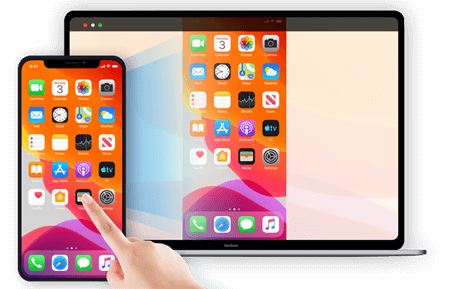How to Do Screen Mirroring on LG Smart TVs

Screen Mirroring on LG Smart TVs is a convenient feature that allows you to share your phone or laptop screen with your TV. Whether you want to stream your favorite TV show or movie on a larger screen or showcase a presentation to a group, screen mirroring saves the day.
Here are the steps to do screen mirroring on LG Smart TVs:
Step 1: Make sure that your LG Smart TV is connected to the internet.
Step 2: On your LG Smart TV, go to Settings > All Settings > Network > Wi-Fi Connection and connect your TV to the same Wi-Fi network as your phone or laptop.
Step 3: On your phone or laptop, turn on Screen Mirroring. The steps to do this may vary depending on your device, but on most Android devices, you can swipe down from the top of the screen to access the Quick Settings menu and tap on the Cast or Screen Mirroring icon. On Windows laptops, you can click on the Action Center in the taskbar and click on Connect.
Step 4: Once you have turned on Screen Mirroring on your device, it will start searching for available devices to connect to. Select your LG Smart TV from the list of available devices.
Step 5: Enter the PIN if prompted to allow the connection between your device and the LG Smart TV.
Step 6: You should now see your phone or laptop screen mirrored on your LG Smart TV. You can navigate and interact with your device as you would normally, and your actions will be mirrored on your TV in real-time.
Tip: To ensure a smooth and high-quality screen mirroring experience, make sure that both your device and LG Smart TV are updated with the latest software versions.
Conclusion:
Screen Mirroring makes it possible to enjoy your favorite content on a larger screen without the need for cables or additional equipment. With these simple steps, you can easily mirror your phone or laptop screen on your LG Smart TV and enjoy a seamless viewing experience.