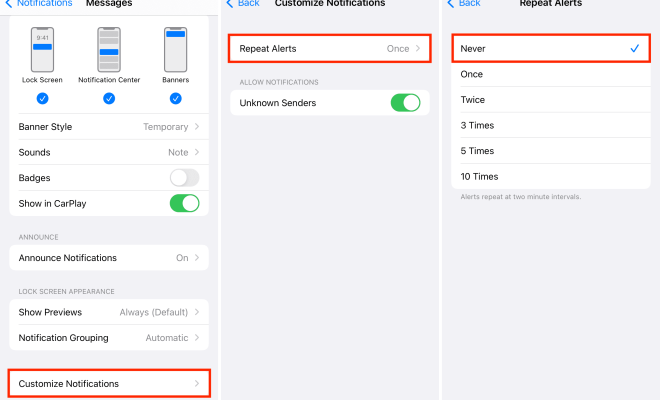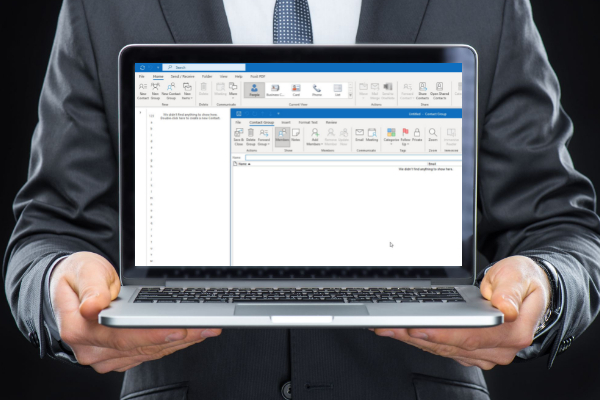How to Disable Windows 11’s Game DVR (and Game Bar)

If you’re a PC gaming enthusiast, chances are you’re familiar with Windows 11’s Game DVR and Game Bar features. These built-in tools allow you to record gameplay footage, take screenshots, and access certain gaming functions without leaving your game. While they can be useful features for some, others may find them intrusive or unnecessary. In this article, we’ll discuss how to disable Windows 11’s Game DVR and Game Bar, so you can game without any distractions.
What is Game DVR?
Game DVR is a Windows 11 feature that records gameplay footage in the background, allowing you to save your best moments after they happen. You can activate Game DVR by pressing Windows + G while in a game. Once activated, you can record gameplay footage by pressing Windows + Alt + R. This footage is saved to the Videos\Captures folder in your Windows system directory.
What is Game Bar?
Game Bar is another Windows 11 feature that allows you to access a variety of gaming functions without leaving your game. To access Game Bar, press Windows + G while in a game. Some of the functions that Game Bar provides include taking screenshots, recording gameplay footage, adjusting game settings, and broadcasting your gameplay on platforms like Twitch and Mixer.
Disable Game DVR and Game Bar
If you don’t use Game DVR or Game Bar, or if you find them distracting while gaming, you can easily disable them in Windows 11. Here’s how:
1. Open the Windows Settings by clicking the Start button and selecting the gear icon.
2. Click on Gaming.
3. Under the Game Bar tab, toggle off the “Record game clips, screenshots, and broadcast using Game bar” option.
4. Under the Captures tab, toggle off the “Record in the background while I’m playing a game” option.
That’s it! Once you’ve disabled these options, Game DVR and Game Bar will no longer work. You can still take screenshots or record gameplay footage using third-party tools, but you won’t have access to the built-in Windows features.
In conclusion, Game DVR and Game Bar are handy features for some, but not everyone needs them. If you find them distracting or unnecessary, disabling them is a quick and easy process. By following the steps above, you’ll be able to enjoy an uninterrupted gaming experience on your Windows 11 PC.