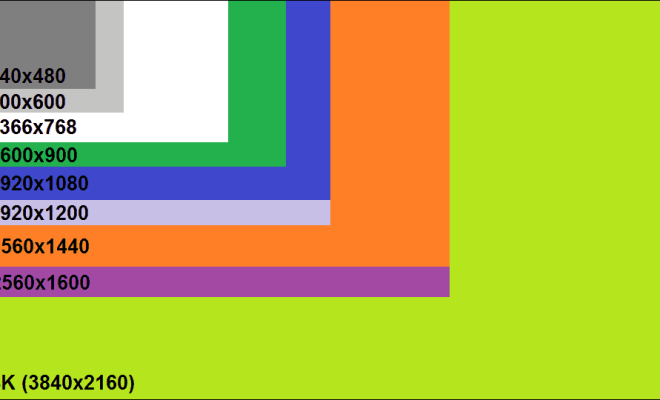How to Disable the Touchpad in Windows 11
If you’re using a laptop, you may find yourself accidentally touching the touchpad while typing, which can be frustrating. Fortunately, there’s a way to disable the touchpad in Windows 11. Here’s how to do it:
Step 1: Open Settings
Click on the Windows icon in the bottom left corner of your screen and select Settings.
Step 2: Go to Devices
In the Settings menu, select Devices.
Step 3: Select Touchpad
In the Devices menu, select Touchpad.
Step 4: Turn off Touchpad
In the Touchpad menu, you’ll see an option that says “Touchpad”. Click on the on/off switch to turn off the touchpad.
Step 5: Confirm
After turning off the touchpad, a message will appear asking you to confirm that you want to disable the touchpad. Click on “Yes” to confirm.
Step 6: Use an External Mouse
Once you’ve disabled the touchpad, you can still use an external mouse to navigate your computer. Simply plug in your mouse and use it like you normally would.
Step 7: Re-enable the Touchpad
To re-enable the touchpad, simply follow the same steps as above and turn the touchpad back on.
In conclusion, disabling the touchpad in Windows 11 is a simple process that can make typing on a laptop much less frustrating. By following the above steps, you can easily turn off the touchpad and use an external mouse instead.