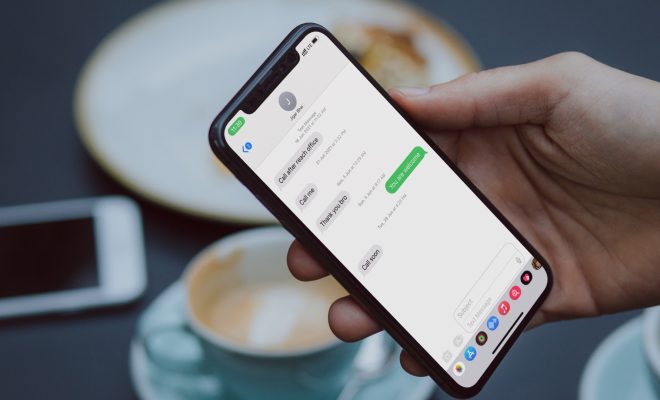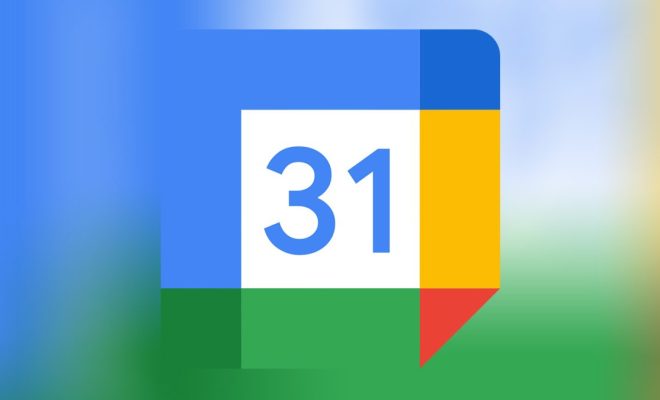How to Disable the Pop-up Blocker on Chrome

Chrome is one of the most popular web browsers utilized by millions of users worldwide for its fast speed and user-friendly interface. However, its default pop-up blocker can be a frustrating feature when you need to access important information or perform necessary actions on a website. With this in mind, disabling it or altering its configuration can greatly enhance your browsing experience.
Here are the steps to disable the pop-up blocker on Google Chrome:
Step 1:Launch Chrome.
Step 2: Click on the three dots located at the top right corner of the browser window.
Step 3: From the dropdown menu, select “Settings.”
Step 4: Scroll down and click on “Advanced” at the bottom of the screen.
Step 5: Click on “Content settings” located under the “Privacy and security” section.
Step 6: Locate the “Pop-ups and redirects” option and toggle the switch to turn it off.
Alternatively, you can click on the “Add” button beside the “Allow” option to specify which websites are allowed to show pop-ups.
Step 7: Close the settings window.
Note: Disabling the pop-up blocker can leave you vulnerable to malicious websites that try to download viruses and other malware to your device. Thus, it is recommended that you enable it again after finishing your task on the website that required you to turn it off.
In conclusion, disabling the pop-up blocker on Google Chrome is a straightforward process that can greatly enhance your browsing experience without compromising your online security. By following the steps outlined above, you can easily toggle the pop-up blocker on and off as per your requirement.