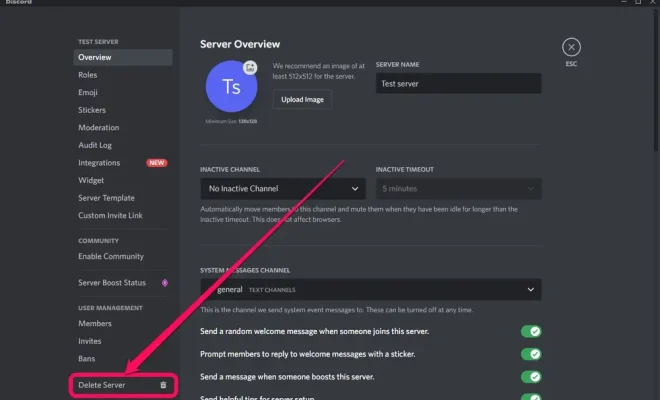How to Disable the Function Key on a Dell Laptop

The function keys, also known as F keys, have been integrated into laptops to enhance their functionality. They are located at the top of your keyboard, and each key has a unique function. However, some users find them to be a nuisance, as they can sometimes be accidentally pressed, causing your system to perform unexpected actions. If you own a Dell laptop and are looking to disable the function keys, this article will guide you through the process.
Step 1: Access the BIOS setup
The first step to disable the function keys on your Dell laptop is to access the BIOS setup. This is a program that runs when you start up your computer, and it controls all the hardware components of your system. To access the BIOS setup, turn on your computer and press the F2 key repeatedly until the setup screen appears.
Step 2: Navigate to the Keyboard/Mouse settings
Once you have entered the BIOS setup, use the arrow keys to navigate to the “System Configuration” tab. From there, select “Keyboard/Mouse” settings, and press Enter.
Step 3: Disable the Function Keys
After accessing the Keyboard/Mouse settings, look for an option that says “Function Key Behavior.” This option may be named differently depending on your Dell laptop model. Once you locate it, use the arrow keys to select “Multimedia Key First” or “Function Key First.” Select “Function Key First” to disable the function keys, and then press F10 to save the changes.
Step 4: Restart Your Computer
After disabling the function keys, you need to save the changes and restart your computer. To save the changes, press F10 and then select “Yes” to confirm. Your Dell laptop will then restart, and the function keys will be disabled.
Conclusion
Disabling the function keys on a Dell laptop is a straightforward process that can be done by accessing the BIOS setup. After disabling the function keys, your laptop will no longer perform unexpected actions. Moreover, if you want to re-enable them, you can simply follow the same steps and select “Multimedia Key First” instead of “Function Key First.”