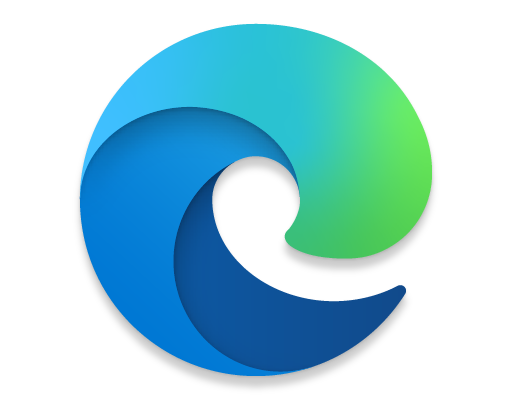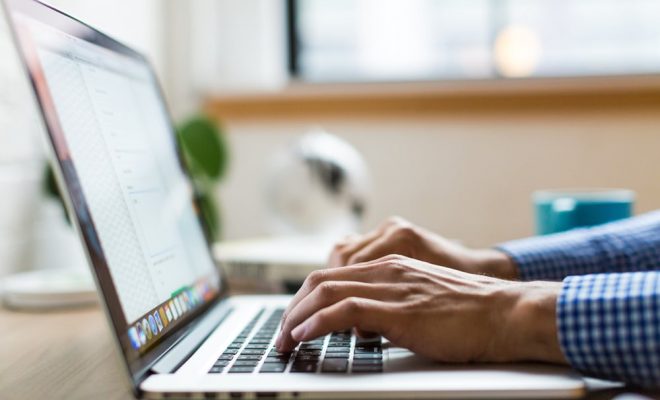How to Delete Profiles on Xbox Series X|S, Xbox One, or Xbox 360
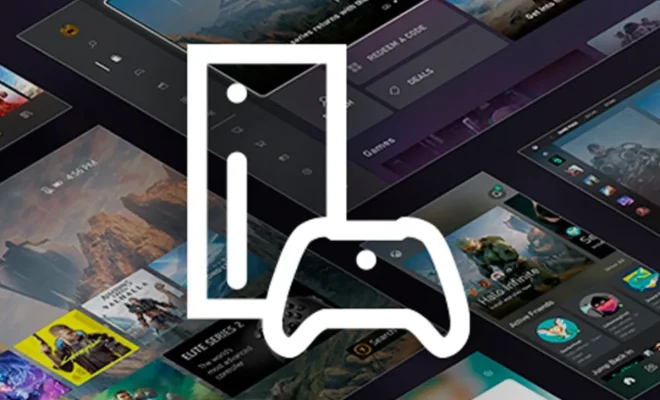
As gamers, we often have multiple profiles on our Xbox consoles. Perhaps it’s a profile for ourselves, a profile for a family member, or a profile we created for a friend who came over to play. Whatever the reason, at some point, you may find yourself in a situation where you need to delete a profile.
Fortunately, deleting profiles on an Xbox Series X|S, Xbox One, or Xbox 360 is a relatively straightforward process. Here’s a step-by-step guide on how to do it.
Step 1: Access the settings menu
To delete a profile, start by accessing the console’s settings menu. On an Xbox Series X|S or Xbox One, press the Xbox button on your controller to open the guide, then navigate to the Settings tab. On an Xbox 360, press the Guide button on your controller and select Settings.
Step 2: Select the profile to delete
From the settings menu, select the Account tab. You should see a list of profiles that are currently associated with the console. Choose the profile you want to delete.
Step 3: Confirm deletion
Once you’ve selected the profile you want to remove, scroll down to the bottom of the screen and select the Remove from this Xbox option. You’ll be prompted to confirm that you want to delete the profile, along with all of its associated data. If you’re comfortable with this, select Remove to proceed.
Step 4: Clear data files (optional)
If you want to completely erase all of the data associated with a profile, including saved games and game data, you can select the Delete profile and items option instead of Remove from this Xbox. This will wipe all of the profile’s data from the console.
Step 5: Repeat if necessary
If you have multiple profiles you want to delete, simply repeat the above steps for each profile.