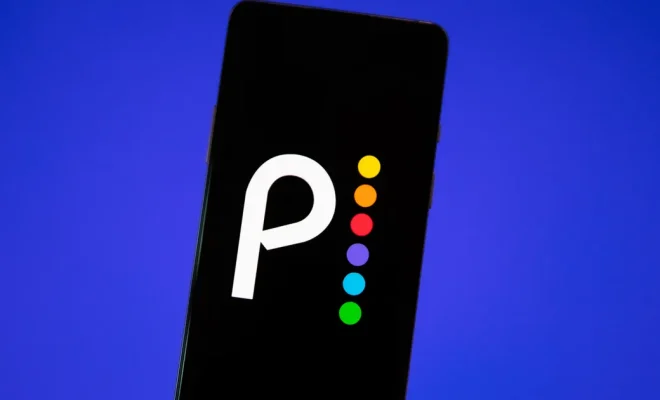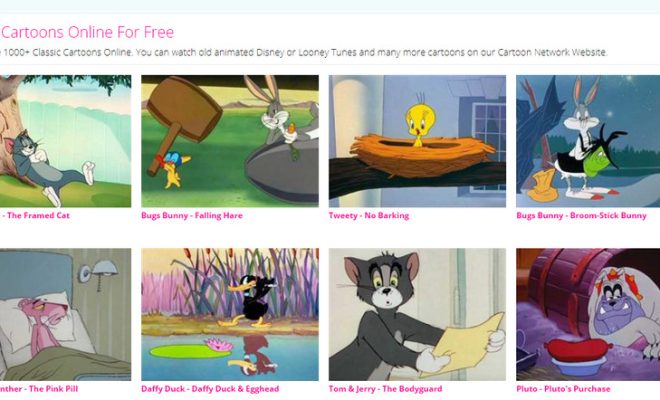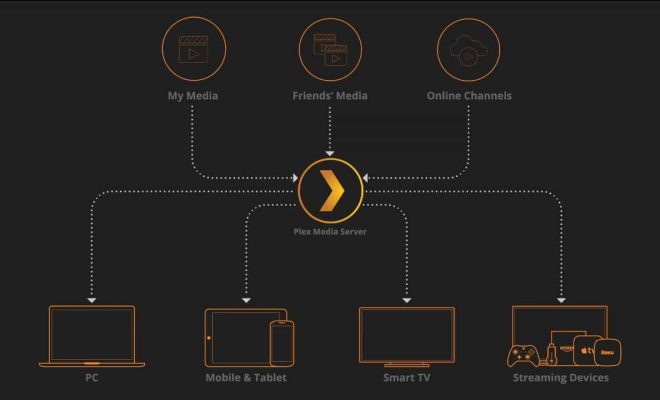How to Delete Files from Google Drive on Mobile and PC

Google Drive offers plenty of storage space for all your important files, but eventually, you may need to delete files that are no longer useful or relevant. Deleting files from Google Drive is easy to do, and you can do it from both your mobile and PC devices.
Here is a step-by-step guide on how to delete files from Google Drive on mobile and PC:
On Mobile Devices:
Step 1: Open Google Drive App
First of all, open the Google Drive app on your mobile device.
Step 2: Find the File you Want to Delete
Look for the file you want to delete. You can easily scroll through and find them. You can also use the search option to find the file quickly.
Step 3: Select the File
Tap and hold the file you want to delete. You will see a small circle appear next to all the files in the Drive.
Step 4: Delete the File
After selecting the file, tap the trash can icon. Then, confirm that you want to delete the file by tapping “Yes” when prompted.
On PC:
Step 1: Open Google Drive
Open your preferred web browser and go to Google Drive.
Step 2: Find the File you Want to Delete
Locate the file that you want to delete. You can either scroll through to find it or use the search function.
Step 3: Select the File
Click on the file once to select it. You will notice a checkmark appear on the file.
Step 4: Delete the File
Once the file is highlighted, click on the trash can icon. You will then be prompted to confirm that you want to delete the file, click “Yes”.
And that’s all there is to it! Deleting files from Google Drive is a simple process, no matter what device you’re using. Keep your Google Drive organized and easily accessible by getting rid of unneeded files.