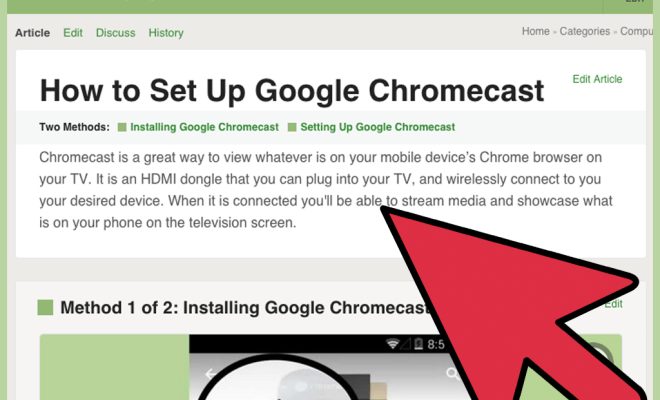How to Defrag a Hard Drive on a Windows 11 Computer

As a Windows 11 computer user, you might have heard the term “defrag.” To defrag a hard drive means to reorganize the data on your hard drive to make it run more efficiently.
When you use a file, your computer creates a portion of the file on the hard drive, and it might be stored in more than one location. Over time, these scattered files can slow down
your computer’s performance. Therefore, regular defragmentation of the hard drive is critical to maintain your computer’s health.
Here are simple steps to defragment your hard drive on a Windows 11 computer:
Step 1: Open the Windows Search bar and type “defrag.” Click on the “Defragment and Optimize Drives” option that appears in the search results.
Step 2: The “Optimize Drives” screen will appear. Locate the drive you wish to defragment and select the “Analyze” button to see if your computer needs defragmentation. If your computer needs defragmentation, the “Optimize” button will be highlighted, and if not, you will receive the message, “You don’t need to optimize this drive.”
Step 3: Click on the “Optimize” button to start the defrag process. It may take some time to complete depending on the size of the drive and the number of files that need to be defragmented.
Step 4: After the defragmentation is complete, you will receive a report that details the duration of the defragmentation process and the progress made.
Step 5: Close the “Optimize Drives” window, and you’re done!
Note: It is essential to ensure that no applications or files are running while the defragmentation process is taking place. Otherwise, the process will take longer.
In conclusion, defragmenting your hard drive is a simple and effective way to improve your computer’s performance. Regular defragmentation will help your computer to run ‘
more smoothly and efficiently. Therefore, make it a habit to defrag your hard drive frequently.