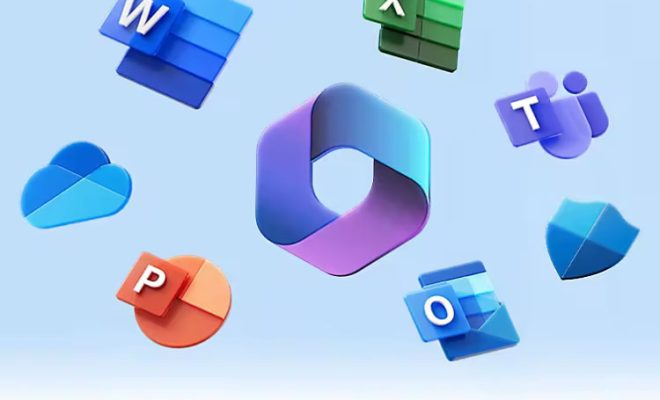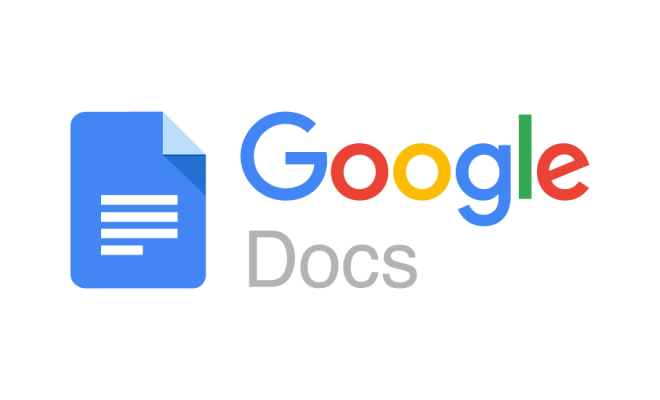How to Create Shared Collaborative Google Maps
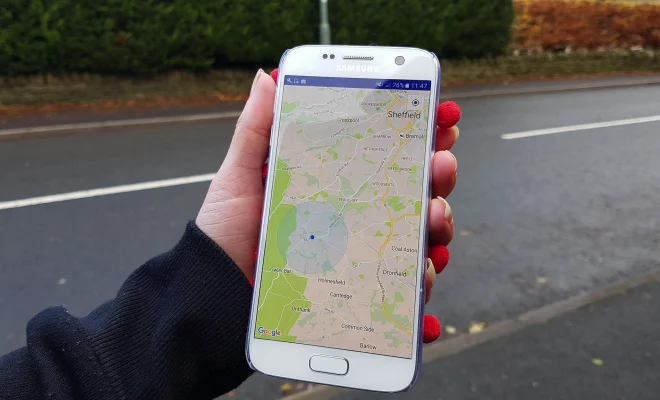
Creating shared collaborative Google Maps is a great way to share information and collaborate with others on a project. With Google Maps, you can create maps that are accessible to others, allowing them to add their own information, edit existing information, and collaborate with you in real-time. Here’s how to create shared collaborative Google Maps:
Step 1: Sign in to Your Google Account
To create a collaborative map, you will need to sign in to your Google account. Make sure you have the necessary permissions to create a map and share it with others.
Step 2: Create a New Map
Once you’re signed in, go to Google Maps and click the “Menu” button in the top left corner. From there, select “Your Places” and then “Maps.” This will take you to the map creation screen.
Step 3: Name Your Map
Choose a name for your map and select the option to make it “Collaborative.” By doing this, anyone with access to the map can edit it and add information.
Step 4: Add Pins and Information
Now you can start adding pins and information to your map. You can add pins by clicking on the “Add Marker” button and then clicking on the location you want to add it to. From there, you can add information such as the name of the location, a description, and a photo.
Step 5: Share Your Map
Once you’ve added all the necessary information, you need to share your map with others. To do this, click on the “Share” button in the top right corner of your map. You can choose to share the map with specific people, share a link to the map, or embed the map on a website.
Step 6: Collaborate with Others
Now that your map is shared, others can add their own pins and information. Anyone with access to the map can edit it and add information, so it’s important to establish some guidelines with others before collaborating.