How to Create a Gradient in Adobe Illustrator: 2 Ways to Do It
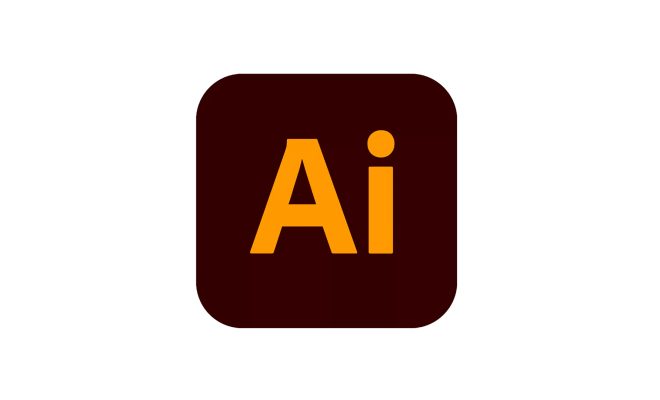
Adobe Illustrator is the go-to program for creating beautiful vector designs. One of the most popular techniques used in design is gradient effects. Creating a gradient in Adobe Illustrator is easy, but there are several ways to do it. In this article, we’ll show you two easy ways to create a gradient in Adobe Illustrator.
Method 1: Gradient Tool
Step 1: Open up Adobe Illustrator and create a new document.
Step 2: Draw a shape or select an existing one that you want to apply a gradient to.
Step 3: Select the Gradient Tool from the toolbar on the left side of the screen.
Step 4: A gradient box will appear on the selected object. To adjust the gradient, click and drag the circular points on the box. You can also adjust the colors of the gradient by double-clicking on the color stops in the Gradient panel that appears.
Step 5: Click and drag the gradient box to adjust the direction of the gradient.
Step 6: To create a new gradient, click on the New Gradient button in the Gradient panel. This will open up a new dialog box where you can adjust the colors, type of gradient, and angles.
Method 2: Gradient Mesh
Step 1: Open up Adobe Illustrator and create a new document.
Step 2: Draw a shape or select an existing one that you want to apply a gradient mesh to.
Step 3: Select the Mesh Tool from the toolbar on the left side of the screen.
Step 4: Click on the spots where you want to add color points to create the mesh. The more points you add, the smoother your gradient will be.
Step 5: Click on the color swatches in the Swatches panel to choose the colors you want to use for your gradient. To adjust the color intensity, click and drag the slider under the color swatch.
Step 6: Click and drag the mesh points to adjust the direction and intensity of the gradient.
Step 7: To add more mesh points, simply click and drag where you want them. To remove a mesh point, hold down the Alt key and click on the point.






