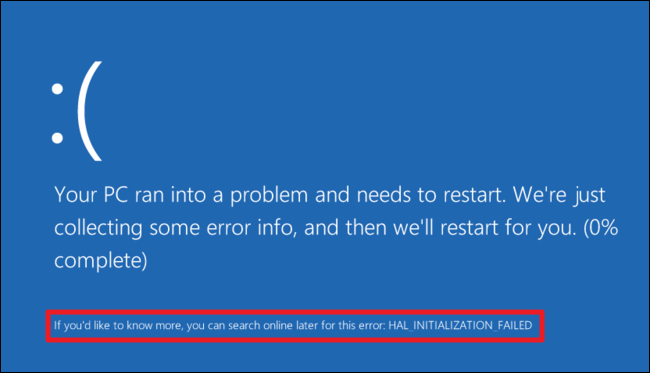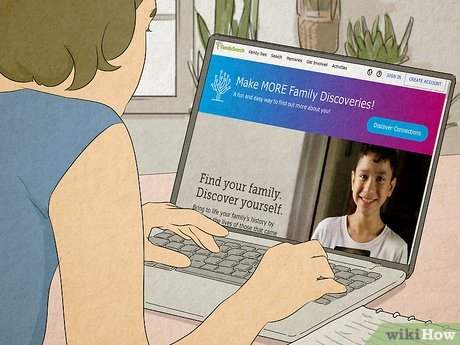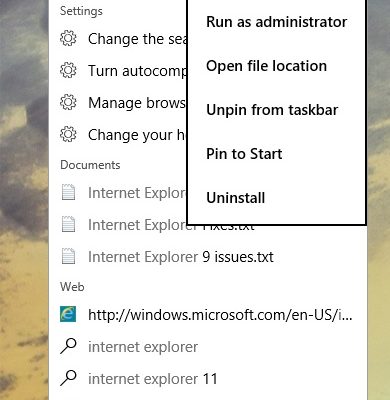How to Create a Google Meet
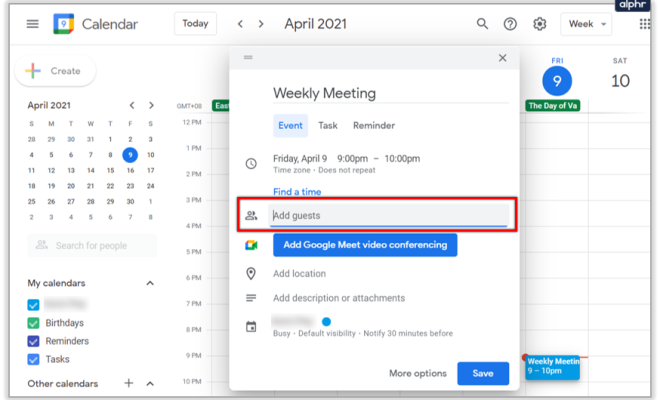
Google Meet has become a popular platform for conducting virtual meetings, webinars, and online classes. In this article, we will guide you step by step on how to create a Google Meet.
1. Open Google Meet: Go to meet.google.com or click on the Google Meet icon in your Google apps menu.
2. Sign In: If you are not signed in to your Google account, you will be prompted to sign in.
3. Start a New Meeting: Click on the “New Meeting” button to start a new meeting. You will be directed to a new window where the meeting will take place.
4. Customize Your Settings: Before you start the meeting, you can customize the settings according to your preferences. This includes turning off the camera and microphone, adjusting the layout of the meeting display, and enabling captions.
5. Share Meeting Details: Once you have customized your settings, click on the “Copy joining info” button to copy the meeting details. You can then share the details with the participants who will attend the meeting. You can send the details via email or through your organization’s internal messaging system.
6. Start the Meeting: When you are ready, click on the “Join now” button to start the meeting. Make sure your camera and microphone are on if you want to use them.
7. Invite Participants: At the bottom of the screen, click on the “People” icon to invite participants to the meeting. You can invite them by entering their email addresses or by sharing the meeting link.
8. Conduct the Meeting: After all the participants have joined the meeting, you can conduct the meeting by sharing your screen, presenting slides, and chatting using the chat feature.
9. End the Meeting: To end the meeting, click on the red “Leave meeting” button at the bottom of the screen.
In conclusion, creating a Google Meet is simple and straightforward. By following the steps above, you can easily start a new meeting, customize your settings, and invite participants. With Google Meet, you can conduct virtual meetings seamlessly and efficiently.