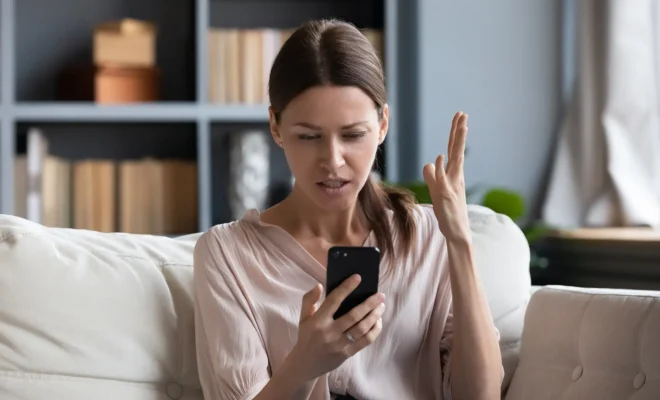How to Create a Custom Header in Microsoft Word

Microsoft Word is one of the most popular word processing software in the world. It offers various formatting tools, including the ability to create a custom header. A header is a section that appears at the top of a document, and it commonly includes page numbers, the document’s title, or other relevant information. Creating a custom header in Microsoft Word is a simple process, and this article will walk you through it step-by-step.
Step 1: Open a new or existing Microsoft Word document.
Step 2: Click on the ‘Insert’ tab at the top of the screen.
Step 3: Click on the ‘Header’ or ‘Footer’ option (depending on where you want to insert the custom header) and select ‘Edit Header’ or ‘Edit Footer.’
Step 4: Insert the header text that you want to appear in your document. This can include page numbers, document title, or any other information you want to add.
Step 5: Customize the header using the formatting options available in Microsoft Word. You can change the font, font size, color, and alignment of the text.
Step 6: Save your custom header by clicking ‘Close Header and Footer’ option.
Step 7: Review your document to ensure that your custom header appears correctly.
Step 8: Edit your header if necessary by repeating steps 2 to 6.
Step 9: Save your document.