How to Create a Bootable Lubuntu USB Drive Using Windows
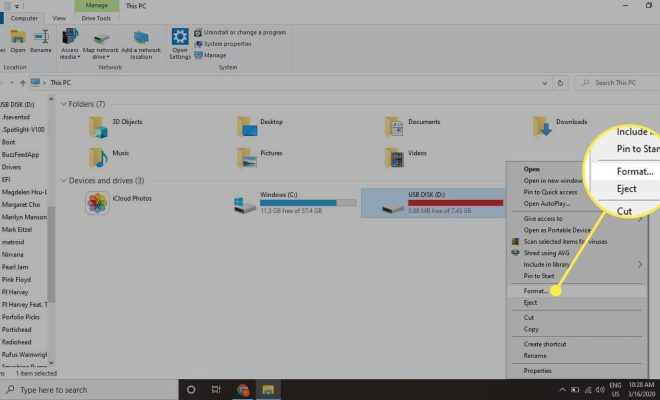
Creating a bootable USB drive for Lubuntu is the most convenient way for installing the operating system. The process of creating a bootable USB drive is relatively easy and can be done on any Windows computer. This tutorial will walk you through the steps that are required to create a bootable Lubuntu USB drive using Windows.
Step 1: Download Lubuntu ISO Image
The first step in creating a bootable Lubuntu USB drive is to download the ISO image. Visit the official Lubuntu website and download the latest version of the Lubuntu operating system. Make sure to download the ISO file that corresponds to the architecture of your computer.
Step 2: Download Rufus
The second step in creating a bootable Lubuntu USB drive is to download Rufus. Rufus is a lightweight and easy-to-use tool that allows you to create bootable USB drives. You can download Rufus for free from the official Rufus website.
Step 3: Insert USB Drive
Insert a blank USB drive into the USB port on your computer. Make sure that the USB drive has a minimum capacity of 4GB.
Step 4: Run Rufus
Run Rufus on your computer. When the application opens, you will see a User Account Control window that will ask you if you want to allow Rufus to make changes to your device. Click on Yes.
Step 5: Select Lubuntu ISO File
In the Rufus window, click on the Select button next to the Boot selection option. Browse and select the Lubuntu ISO file that you downloaded in step 1.
Step 6: Select USB Drive
Next, select the USB drive that you inserted in step 3. You can select the USB drive from the Device dropdown menu.
Step 7: Create Bootable USB Drive
Click on the Start button to create a bootable Lubuntu USB drive. Rufus will give you a warning that all data on the USB drive will be overwritten. Click on OK to continue.
Step 8: Wait
Rufus will now format the USB drive and copy the Lubuntu ISO file to the drive. This process may take some time depending on the speed of your USB drive.
Step 9: Eject USB Drive
When the process is complete, you will see a green checkmark in Rufus. This indicates that the bootable Lubuntu USB drive has been successfully created. You can now eject the USB drive from your computer.
Creating a bootable Lubuntu USB drive using Windows is an easy process that can be completed in a few simple steps. By following these steps, you can create a bootable Lubuntu USB drive that can be used to install the operating system on any computer. Once you have created the bootable USB drive, you can use it to install Lubuntu on any computer by simply booting from the USB drive.






