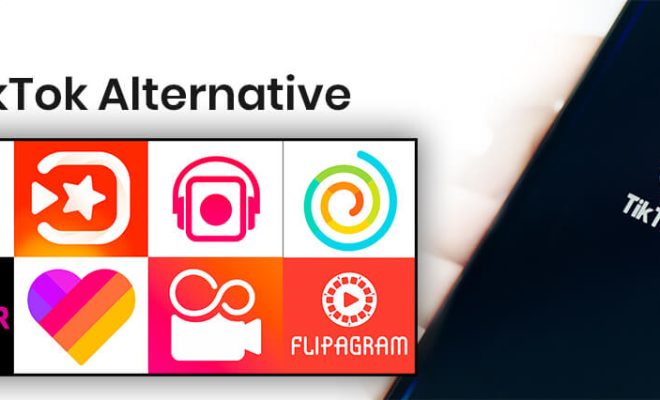How to Convert WAV to MP3 in Audacity
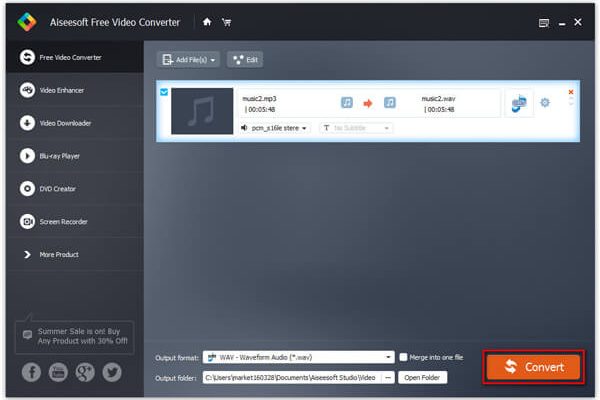
Audacity is a popular audio software that allows you to record, edit, and convert audio files. It supports various audio formats, including WAV and MP3. However, the WAV file format often takes up a lot of disk space and might not be compatible with some devices. Thus, converting it to MP3 might be a better option. In this article, we will show you how to convert WAV to MP3 in Audacity.
Step 1: Open Audacity
The first thing you need to do is to open Audacity on your computer. If you don’t have it installed, you can download it from its official website and install it on your computer. Once installed, launch the software and you will see its main window.
Step 2: Import the WAV file
Next, import the WAV file that you want to convert to MP3 into Audacity. To do this, click on the File menu and select Import. From the drop-down menu, click on Audio and locate the WAV file that you want to import. Once you find it, click on Open to import the file.
Step 3: Select the audio track
After importing the WAV file, Audacity will create a new track with the audio file. If you have multiple tracks, select the one that you want to convert to MP3 by clicking on it.
Step 4: Export the audio file as MP3
The next step is to export the audio file as MP3. To do this, click on the File menu and select Export. From the drop-down menu, click on Export as MP3. A Save As window will appear where you can select the location where you want to save the MP3 file and give it a name.
Before clicking on the Save button, you can adjust the audio quality by changing the bitrate. The higher the bitrate, the better the audio quality but the larger the file size. Generally, a bitrate of 128 kbps is considered good enough for most audio files.
Once you have set the location and bitrate, click on the Save button to start the conversion process. Depending on the size and length of the audio file, it might take some time to convert it.
Step 5: Check the MP3 file
After the conversion process is complete, you can check the MP3 file to make sure that the conversion was successful. You can locate the file where you saved it and play it using any media player that supports the MP3 format.
Converting a WAV file to MP3 in Audacity is a quick and easy process. Just import the WAV file, select the audio track, export it as MP3, and you’re done. With Audacity, you can also edit the audio file before exporting it as MP3. Note that converting a lossless WAV file to a lossy MP3 file might result in a slight loss of audio quality.