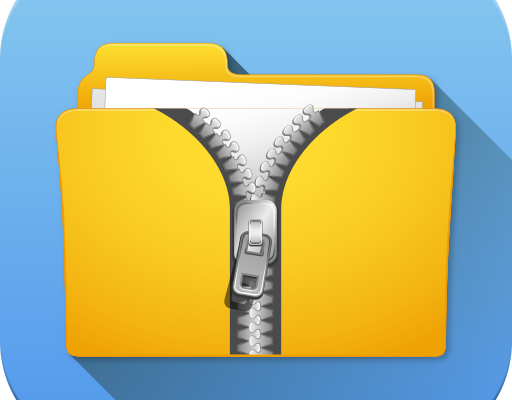How to Convert an Image With Handwriting to Text Using OCR
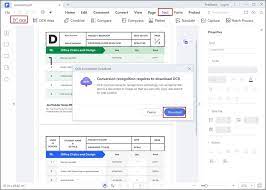
Converting an image with handwriting to text can be a tedious and time-consuming task if done manually. However, with recent advancements in technology, Optical Character Recognition (OCR) software can now recognize handwritten text and convert it into an editable electronic format much quicker and more accurately than ever before.
OCR is the process of scanning an image and identifying the characters within it, regardless of whether they are typed or handwritten. OCR software can be beneficial when it comes to converting an image with handwriting to text as it automatically converts the image into text without the need for manual transcription.
Here are some steps to follow when using OCR software to convert an image with handwriting to text:
Step 1: Select the Best OCR Software
There are many OCR software options available today, but some are better than others when it comes to recognizing and converting handwriting. To get the best results, you should select an OCR software that has been specifically built for recognizing handwriting. Software like ABBYY FineReader, Google OCR, and Microsoft OneNote offer excellent handwriting recognition capabilities.
Step 2: Check the Image Quality
Before you start the OCR process, ensure that the image quality of your file is high. To achieve this, scan your document using a high-resolution scanner. This ensures that the OCR software can accurately recognize characters in the document.
Step 3: Set the Language Settings and OCR Settings
Most OCR software has language and OCR settings where you can choose the language that was used in handwriting, and tell the software to recognize and convert handwriting. Ensure that you have chosen the correct language and that the OCR settings are optimized for converting handwriting.
Step 4: Begin OCR
Once you have specified the language and optimized OCR settings, you can initiate the OCR process with your chosen software. Watch as the software identifies the characters in your image and converts them to text.
Step 5: Edit and Proofread the Converted Text
Even though OCR software recognizes and converts text to an electronic format automatically, there may be errors in the converted text that need to be addressed. The best way to check the accuracy of the converted text is to edit it and ensure that it matches the original text.