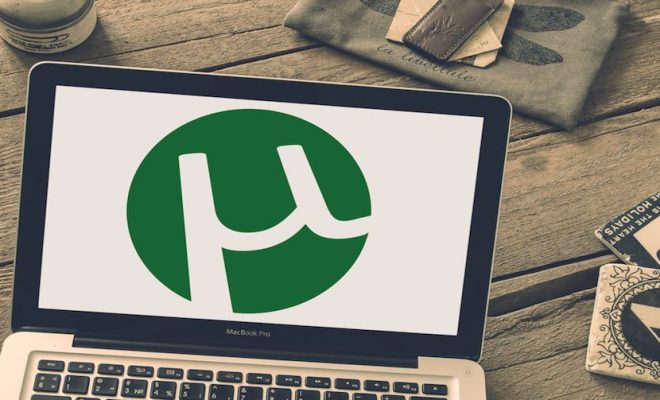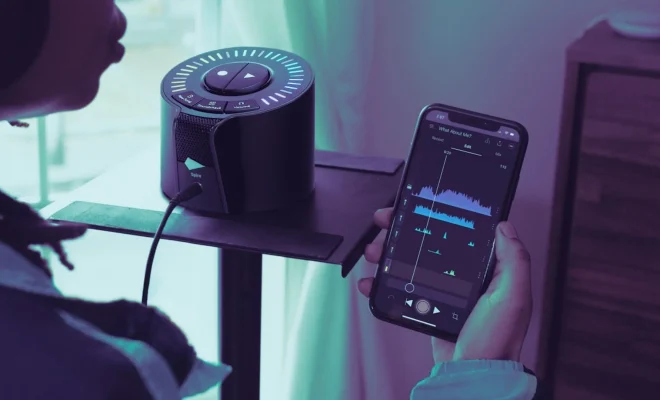How to Connect Bluetooth Devices to iPhone
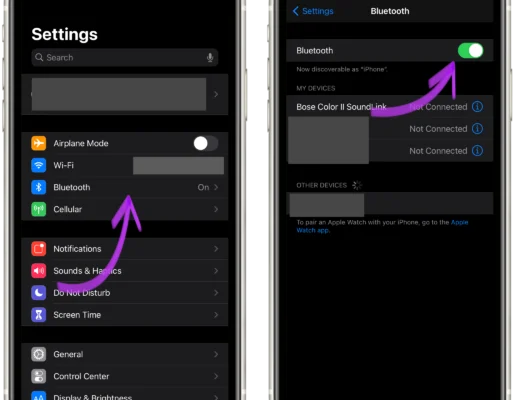
Connecting Bluetooth devices to an iPhone is a simple process that can be done in a few easy steps. Whether you want to connect a wireless headset, a speaker, or any other Bluetooth-enabled device, the process is the same. In this article, we will guide you through the steps required to connect any Bluetooth device to your iPhone.
Step 1: Turn on Bluetooth
Firstly, you need to make sure that Bluetooth is turned on. To do this, go to your iPhone’s settings, then tap on “Bluetooth.” If the Bluetooth toggle switch is not green, swipe it to the right to turn it on.
Step 2: Put your Bluetooth device in pairing mode
Next, put your Bluetooth device in pairing mode. The steps to do this may differ depending on the device. For most devices, you need to press and hold the power button until the Bluetooth light starts flashing.
Step 3: Pair your iPhone with the Bluetooth device
Once your device is in pairing mode, it should appear on your iPhone’s Bluetooth menu. Tap on the device’s name to connect it to your iPhone. If prompted, enter the device’s passcode, which is usually “0000” or “1234.”
Step 4: Test the connection
Finally, test the connection by playing music or making a phone call. If the device is working correctly, you should hear sound coming through the Bluetooth device instead of your iPhone’s speaker.
Troubleshooting tips
If you have trouble connecting your Bluetooth device to your iPhone, try the following:
1. Make sure your device is close to your iPhone
2. Turn off other Bluetooth devices that may be interfering
3. Restart your iPhone and the Bluetooth device
4. Forget the device in your iPhone’s Bluetooth settings and try pairing it again
In conclusion, connecting Bluetooth devices to an iPhone is a simple process that can be completed in a few easy steps. By following this guide, you can enjoy the convenience of wireless audio on your iPhone.