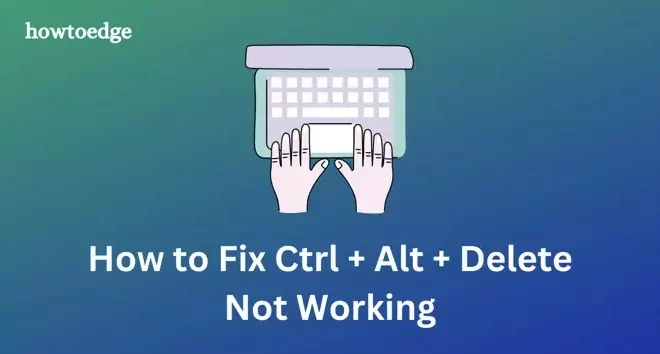How to Connect Beats Wireless to a Phone or Computer

If you have recently purchased the Beats wireless headphones, you might be struggling to connect them to your phone or computer. Connecting Beats wireless to any device is incredibly easy, and you do not require any technical expertise to do so. In this article, we have discussed step-by-step guidelines on how you can connect Beats wireless to your phone or computer.
Connecting Beats Wireless to iPhone
1. Turn on the Bluetooth on your iPhone by going to ‘Settings’ and selecting ‘Bluetooth.’
2. Hold down the power button on your Beats wireless headphones to turn them on.
3. Locate the ‘b’ button on your headphones and press it for three seconds. This will activate the Bluetooth pairing mode.
4. Look for your Beats wireless headphones in the list of Bluetooth devices available on your iPhone. Once you locate the headphones, click on it to connect it.
5. Wait for a few seconds to let your iPhone pair with your Beats wireless headphones.
6. Once the pairing process is complete, you will hear a sound indicating that Bluetooth connection has been established between the two devices.
Connecting Beats Wireless to Mac
1. Turn on the Bluetooth on your Mac by clicking on the ‘Bluetooth’ icon in the upper-right corner of your screen.
2. Hold down the power button on your Beats wireless headphones to turn them on.
3. Locate the ‘b’ button on your headphones and press it for three seconds. This will activate the Bluetooth pairing mode.
4. Look for your Beats wireless headphones in the list of Bluetooth devices available on your Mac. Once you locate the headphones, click on it to connect it.
5. Wait for a few seconds to let your Mac pair with your Beats wireless headphones.
6. Once the pairing process is complete, you will hear a sound indicating that Bluetooth connection has been established between the two devices.
Connecting Beats Wireless to Windows PC
1. Turn on the Bluetooth on your Windows PC by going to ‘Settings’ and selecting ‘Bluetooth and other devices.’
2. Hold down the power button on your Beats wireless headphones to turn them on.
3. Locate the ‘b’ button on your headphones and press it for three seconds. This will activate the Bluetooth pairing mode.
4. Look for your Beats wireless headphones in the list of Bluetooth devices available on your Windows PC. Once you locate the headphones, click on it to connect it.
5. Wait for a few seconds to let your Windows PC pair with your Beats wireless headphones.
6. Once the pairing process is complete, you will hear a sound indicating that Bluetooth connection has been established between the two devices.
In conclusion, connecting Beats wireless to a phone or computer is an effortless and straightforward process. Ensure that Bluetooth is turned on in your device and put your headphones in pairing mode. Then look for your headphones in the list of available Bluetooth devices and click on it to connect it. With these easy steps, you can enjoy music on your Beats wireless headphones without any interruptions.