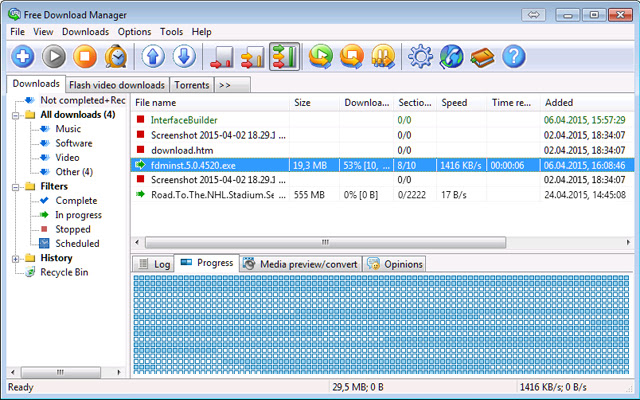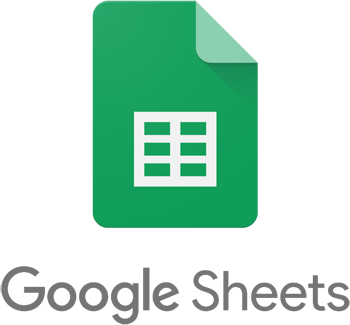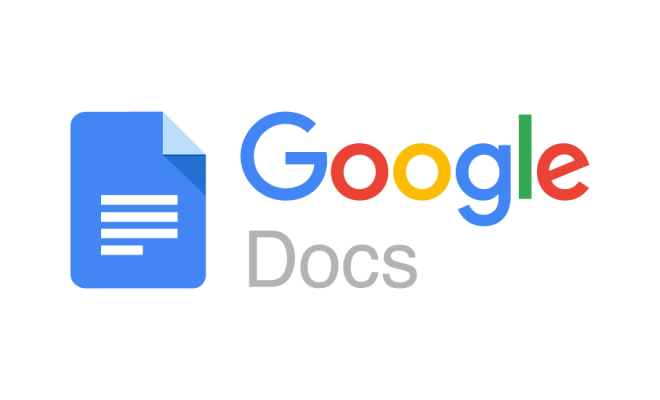How to Connect an Xbox One Controller to an iPhone

If you love playing games on your iPhone but have been struggling with using the on-screen controls, then you’ll be excited to know that you can actually connect your Xbox One controller to your iPhone and enhance your gaming experience. In this article, we’ll show you how to easily connect your Xbox One controller to your iPhone.
Step 1: Make sure your Xbox One controller is updated
Before you start, make sure that your Xbox One controller is running on the latest firmware. To do this, turn on your Xbox One and connect your controller to it using a USB cable. Once it’s connected, head to the Settings menu and select Devices & Accessories. Here, you can check if there’s a firmware update available and install it if necessary.
Step 2: Enable Bluetooth on your iPhone
Next, you’ll need to enable Bluetooth on your iPhone. To do this, swipe down from the top-right corner of the screen to access the Control Center. Tap and hold on the Bluetooth icon, then tap on Bluetooth settings. Toggle the switch to turn it on.
Step 3: Put your Xbox One controller in pairing mode
With your Xbox One controller powered on, press and hold the Xbox button and the pairing button on the top of the controller until the Xbox button begins blinking. This indicates that the controller is in pairing mode.
Step 4: Connect your Xbox One controller to your iPhone
On your iPhone, head to the Settings app and select Bluetooth. Your Xbox One controller should appear in the list of available devices. Tap on it to connect.
Step 5: Test your connection
Once your Xbox One controller is connected, launch any game that supports controllers on your iPhone, and try it out to ensure that everything is working correctly. You’ll notice that your Xbox One controller will now behave as a regular controller, and you’ll be able to use all the buttons and joysticks to play your favorite games.
Final Thoughts
Connecting your Xbox One controller to your iPhone is a straightforward process that will enhance your gaming experience. With just the press of a few buttons and quick access to your settings, you can connect your controller and dive into your favorite games on the go. So, go ahead and give it a try!