How to Connect an iPhone to a Samsung TV
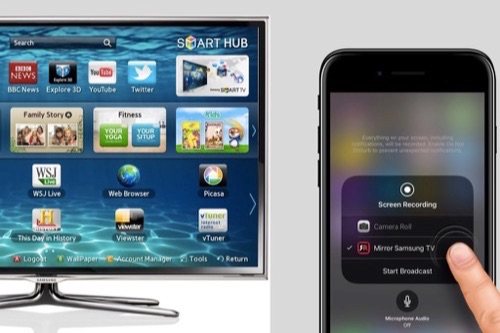
It is possible to connect your iPhone to a Samsung TV to enjoy your media on a larger screen. There are different methods you can use to connect your iPhone to a Samsung TV, and we will discuss some of these methods below.
Method 1: Use AirPlay
If you have an Apple TV or a Samsung TV that supports AirPlay, you can use this method to connect your iPhone to your TV. Here are the steps to follow:
Step 1: Make sure your iPhone and Samsung TV are connected to the same Wi-Fi network.
Step 2: On your iPhone, open the Control Center by swiping down from the top right corner of the screen.
Step 3: Tap on the Screen Mirroring icon.
Step 4: Select your Samsung TV from the list of available devices.
Step 5: Enter the AirPlay code displayed on your TV (if prompted).
Step 6: Turn on your TV speakers if you want to hear the sound from your TV.
Step 7: To stop mirroring, open the Control Center and tap on the Screen Mirroring icon again.
Method 2: Use HDMI Cable
You can also use an HDMI cable to connect your iPhone to your Samsung TV. However, this method will require you to have an Apple Lightning to HDMI adapter and an HDMI cable. Here are the steps to follow:
Step 1: Connect one end of the HDMI cable to the HDMI input on your Samsung TV and the other end to the Lightning port on your Apple adapter.
Step 2: Connect your iPhone to the Lightning port on the adapter.
Step 3: Turn on your Samsung TV and select the HDMI input you connected your iPhone to.
Step 4: You should see your iPhone screen displayed on your Samsung TV.
Method 3: Use SmartView
If you have a Samsung Smart TV, you can use the SmartView feature to connect your iPhone to your TV. This method will also require you to download and install the Samsung Smart View app on your iPhone. Here are the steps to follow:
Step 1: Download and install the Samsung Smart View app on your iPhone.
Step 2: Make sure that your iPhone and Samsung TV are connected to the same Wi-Fi network.
Step 3: On your Samsung TV, go to Menu > Network > Smart View Settings.
Step 4: Select On to enable Smart View.
Step 5: On your iPhone, open the Smart View app and select your Samsung TV from the list of available devices.
Step 6: Follow the prompts to connect your iPhone to your Samsung TV.





