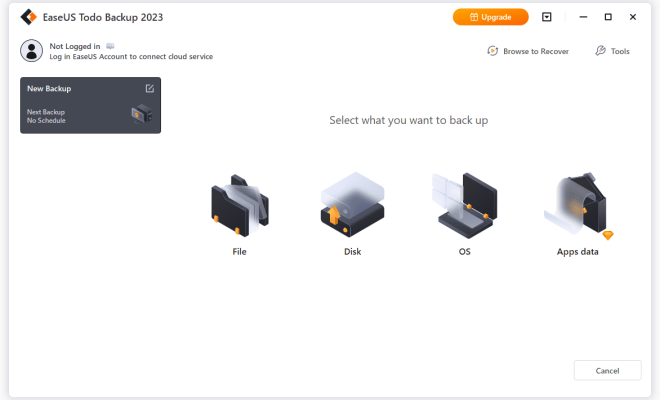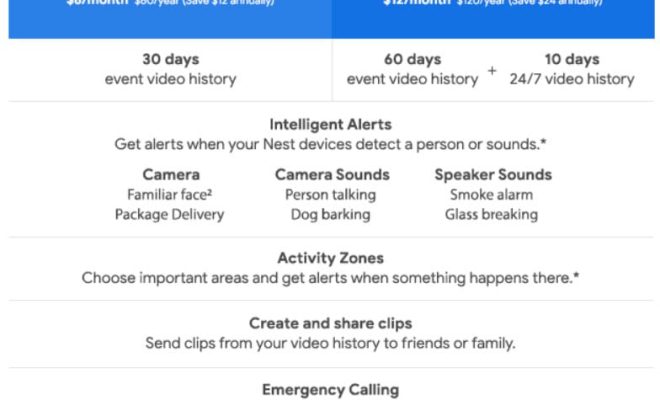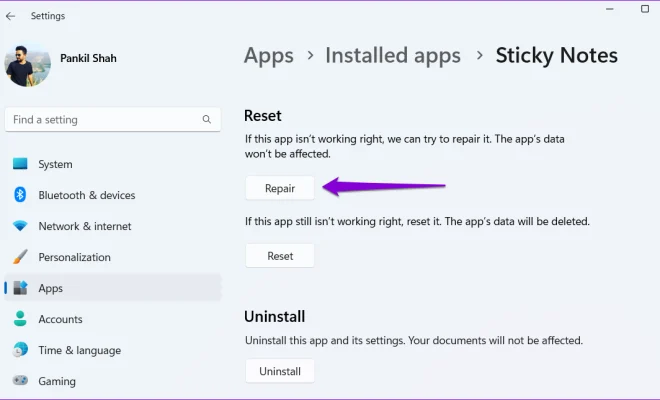How to Connect an Android Phone to a TV: Methods That Work

As more and more people use their mobile devices as their primary source for entertainment, the ability to connect an Android phone to a TV has become increasingly important. Doing so can allow users to enjoy their favorite shows, movies, and games on a larger screen without having to squint at their phone or tablet.
Fortunately, there are several methods available for connecting an Android phone to a TV, each of which comes with its own advantages and disadvantages. In this article, we’ll look at some of the most popular options and explore how to set up each one.
Method 1: HDMI Cable
One of the most straightforward ways to connect an Android phone to a TV is by using an HDMI cable. Most modern TVs have at least one HDMI port, which allows you to quickly and easily connect your phone and mirror the display on the big screen.
To connect your Android phone to a TV using an HDMI cable, simply follow these steps:
1. Purchase an HDMI cable that is compatible with your phone.
2. Connect one end of the HDMI cable to your TV and the other end to your phone’s charging port (usually a USB-C or micro-USB port).
3. Switch your TV to the correct HDMI input.
4. Your phone’s display should now be mirrored on your TV.
There are some downsides to this method, however. For example, you’ll need to be close enough to the TV to physically connect the cable, and you won’t be able to use your phone while it’s connected to the TV.
Method 2: Chromecast
Another popular method for connecting an Android phone to a TV is by using a Chromecast device. This small dongle plugs into your TV’s HDMI port and allows you to stream content from your phone or other devices.
To connect your Android phone to a TV using a Chromecast, follow these steps:
1. Plug your Chromecast into your TV’s HDMI port and connect it to your Wi-Fi network.
2. Download and install the Google Home app on your Android phone.
3. Open the Google Home app and follow the prompts to set up your Chromecast.
4. Once your Chromecast is set up, you can use it to stream content from your phone to your TV.
The benefit of using a Chromecast is that it allows you to use your phone while content is streaming to the TV. However, you’ll need a Wi-Fi connection and a Chromecast device.
Method 3: Screen Mirroring
Some Android phones allow you to mirror your device’s screen on your TV wirelessly. This method typically requires that both your phone and your TV are connected to the same Wi-Fi network.
To screen mirror your Android phone to your TV, follow these steps:
1. Make sure your phone and TV are connected to the same Wi-Fi network.
2. On your TV, open the Screen Mirroring or Miracast function.
3. On your Android phone, go to Settings > Connected devices > Connection preferences > Cast.
4. Select your TV from the list of available devices.
5. Your phone’s screen should now be mirrored on your TV.
This method can be convenient, as it doesn’t require any additional equipment besides a Wi-Fi network. However, not all Android phones support screen mirroring, so this may not be an option for everyone.