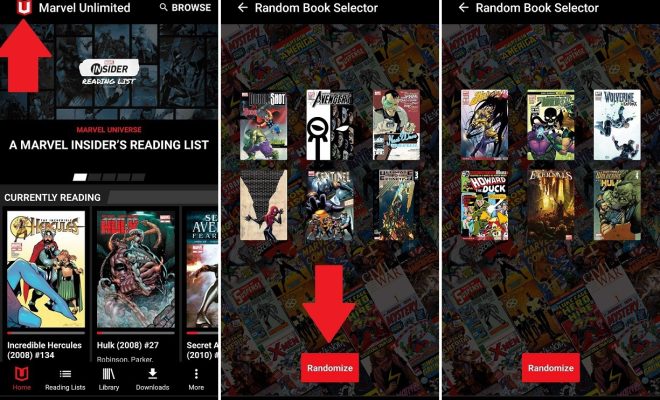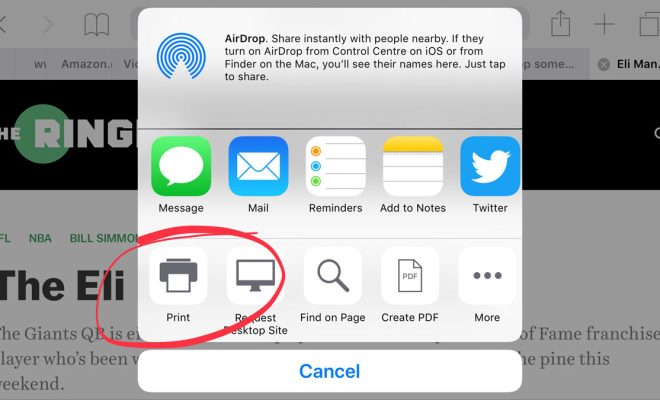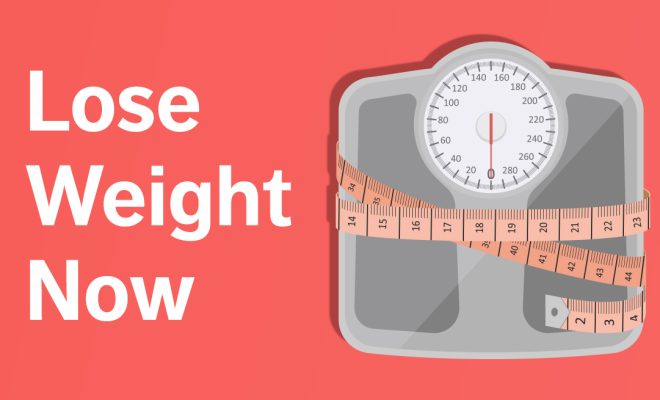How to Connect AirPods or AirPods Pro to a Mac

Connecting your AirPods or AirPods Pro to your Mac is a breeze with the latest versions of macOS. Not only is it a simple process, but it also allows you to use your AirPods as an audio output for your computer, streamlining your audio experience across all your devices. Here is a step-by-step guide on how to connect your AirPods or AirPods Pro to your Mac.
1. Ensure your Mac supports Bluetooth 4.0 or later
The first step in connecting your AirPods to your Mac is to ensure that your Mac supports Bluetooth 4.0 or later. This requirement is necessary because AirPods utilize Bluetooth technology for their wireless connection. To check if your Mac is compatible, go to the Apple menu on your desktop, click on “About This Mac,” and then click on “System Report.” Under the Hardware section, scroll down and select “Bluetooth,” and check the version number listed.
2. Turn on Bluetooth on your Mac
To connect your AirPods to your Mac, you must ensure that Bluetooth is enabled on your computer. To do this, go to the Apple menu on your desktop and select “System Preferences.” From there, click on “Bluetooth,” and turn on the Bluetooth setting if it is turned off.
3. Open the lid of your AirPods case
Next, you need to activate the pairing mode for your AirPods. By opening the lid of your AirPods or AirPods Pro case, your earbuds should start broadcasting their presence to nearby devices that have Bluetooth enabled. Ensure that your AirPods are out of the case.
4. Connect your AirPods to your Mac
Once your AirPods are in pairing mode and your Mac’s Bluetooth is on, click on the Bluetooth icon in your Mac’s menu bar. From the list of available devices, select your AirPods or AirPods Pro. Your Mac should attempt to establish a Bluetooth connection with your AirPods, and once connected, you can start using it as an audio output for your computer.
5. Adjust AirPods settings on your Mac
To ensure your AirPods work correctly with your Mac, you can make changes to the settings in the Bluetooth menu. These settings can include adjusting the volume, enabling or disabling noise-cancellation, and more.
In conclusion, connecting your AirPods or AirPods Pro to your Mac is a practical and straightforward process that enhances your audio experience across devices. Ensure that Bluetooth is enabled on your Mac, open the lid of your AirPods or AirPods Pro case, and select them from the available devices on your Mac. By following these steps, you can connect your AirPods to your Mac seamlessly.