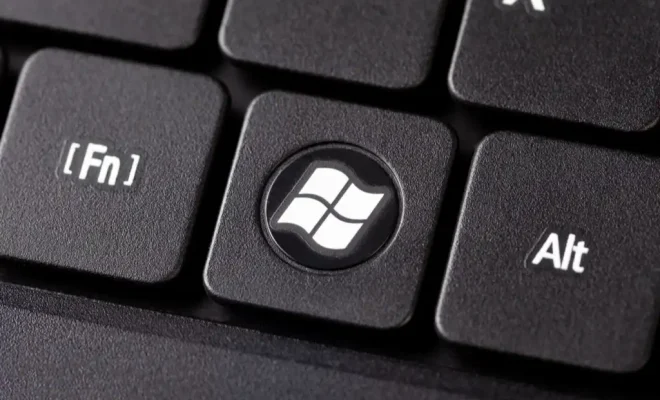How to Connect a Magic Keyboard to Your iPad or iPad Pro

Apple’s Magic Keyboard is quite a popular accessory for its sleek and seamless design, excellent functionality, and a great typing experience. The keyboard is manufactured to work with all Apple devices such as iPhones, iPads, and Macs, including the latest iPad and iPad Pro models. In this article, we’ll explore how to connect a Magic Keyboard to your iPad or iPad Pro.
Here are the steps to follow:
Step 1: Turn on your Magic Keyboard
The first step is to turn on your magic keyboard. To do this, press the power button on the keyboard’s right-hand side until the green LED light turns on. If the LED light doesn’t turn on, you may need to install fresh batteries or connect your keyboard to a power source.
Step 2: Open iPad Settings
To connect your Magic Keyboard to your iPad or iPad Pro, open the settings app on your device. The settings app is typically located on your iPad’s home screen. Tap on the icon to open the app.
Step 3: Enable Bluetooth
Next, ensure that the Bluetooth feature on your iPad is turned on. To access the Bluetooth settings, look for the Bluetooth option in settings and tap on it. Once the Bluetooth option is selected, wait for your iPad to scan for available devices. This process may take a few seconds, so ensure that your Magic Keyboard is close to your iPad device.
Step 4: Connect to Magic Keyboard
Once your device discovers your Magic Keyboard, select it from the list of available devices. When you select this option, a setup prompt will appear on your iPad’s screen with a security code. You will need to type in this code on your Magic Keyboard to complete the connection process.
Step 5: Input Security Code
Type the security code on your Magic Keyboard to pair it to your iPad. When the connection is successful, a message will appear telling you that your Magic Keyboard is now connected to your iPad.
Step 6: Manage Your Connections
Your Magic Keyboard is now ready to use with your iPad device. Every time you switch on the keyboard and turn on Bluetooth on your iPad, the device will automatically connect to it. To disconnect the keyboard, turn off Bluetooth on your iPad or switch off the Magic Keyboard.
In conclusion, connecting your Magic Keyboard to your iPad or iPad Pro is a straightforward process. Once the connection is established, you can enjoy the seamless typing experience and excellent functionality that the keyboard offers. Having a reliable and efficient keyboard like the Magic Keyboard is sure to enhance your productivity and improve your iPad experience.