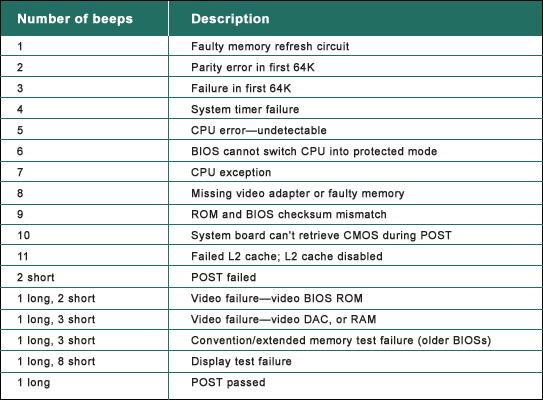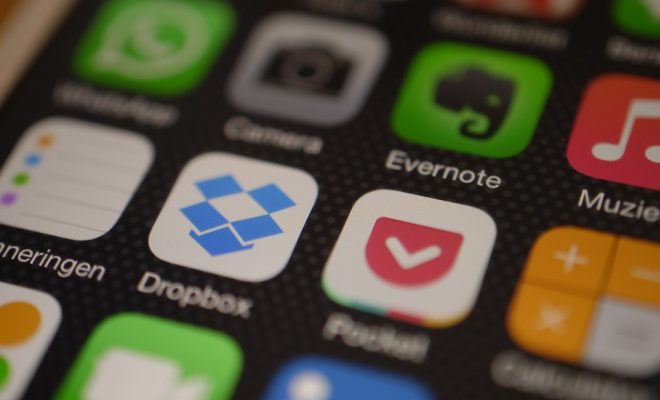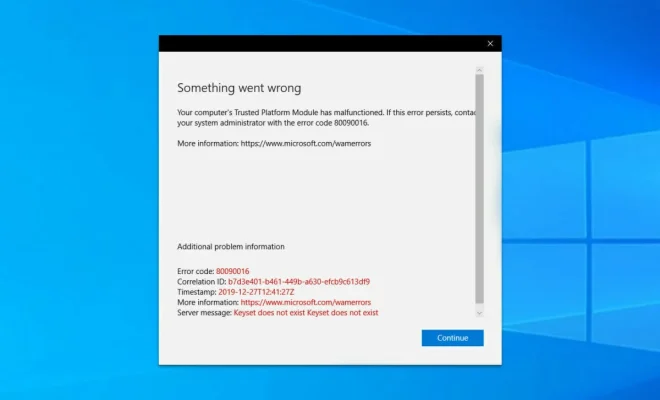How to Connect a Laptop to a Projector

Connecting a laptop to a projector is very useful when you need to project presentations or videos for a larger audience. It can be a bit daunting if you are not tech-savvy. However, the process is easy to do once you know the steps. Here’s a brief guide on how to connect a laptop to a projector:
1. Check the projector’s compatibility with your laptop:
Before proceeding, check the projector’s compatibility with your laptop specifications. Ensure that you have the right connector port for it. Some laptops have a VGA port, some have HDMI ports, and others have USB-C or Thunderbolt. The projector may also have different options, so make sure you know what your options are before making any connections.
2. Connect the laptop:
Once you have checked compatibility, connect the laptop to the projector using an appropriate cable. The most common cable is a VGA cable. Plug one end of the VGA cable into the computer and the other end into the projector. If your laptop has an HDMI port, connect an HDMI cable to the laptop and projector. For newer laptops with USB-C or Thunderbolt ports, you may need a converter or an adapter to connect the laptop and the projector.
3. Turn on the projector:
Before turning on the projector, make sure it is set up properly, plugged in and tested by the organization the places it. Once everything is set up correctly, turn on the projector first, and then turn on your laptop. Your laptop should automatically recognize the connection.
4. Adjust the settings:
If the connection is not automatic, adjust the settings on your laptop so that it can detect the projector. Go to your laptop’s display settings and select the “Projector Only” option or “Duplicate” option to duplicate the display on the laptop to the projector. You can also change the resolution or display settings to match the projector’s resolution, depending on the laptop.
5. Start the presentation:
After completing the above steps, you are ready to start the presentation. The display on your laptop should appear on the projector. Use the controls on the laptop or the projector to adjust the focus, color or brightness if required. Test the audio to ensure it’s working correctly.
Conclusion:
Connecting a laptop to a projector is pretty simple once you are aware of the steps. Always ensure that you have the appropriate cable and check compatibility before attempting to connect. As with all technology, practice and preparation will help ensure your presentation runs smoothly.