How to Clone Apps on Samsung Phones With Dual Messenger
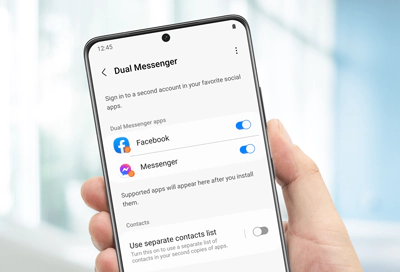
Samsung phones with Dual Messenger come with the option to clone apps, which is an excellent feature for those who need to use multiple accounts for social media, communication or other apps. Cloning apps on Samsung phones can help to keep business and personal lives separate or to manage various accounts effortlessly. In this article, we will walk you through the steps to clone apps on Samsung phones with Dual Messenger.
Step 1: Enable Dual Messenger on your Samsung phone
Before you can start cloning apps on your Samsung phone, you need to enable the Dual Messenger feature. To do this, go to your device’s settings and then select “Advanced features” or “Dual Messenger.” From this menu, you’ll be able to turn on the Dual Messenger feature.
Step 2: Choose the apps you want to clone
Once you have enabled the Dual Messenger feature, the next step is to choose the apps that you want to clone. You can select any app that you would like to use multiple accounts with, such as WhatsApp, Facebook Messenger, Instagram, Snapchat, and many others. In the Dual Messenger settings, all compatible apps on your phone will be listed.
Step 3: Clone the apps
To clone an app, simply toggle the switch next to it on. A pop-up message will appear, asking if you want to create a separate app. Tap on “Install” to clone the app. Once the cloned app is installed, a new app icon will be created on your home screen or app drawer, indicating that you have successfully cloned the app.
Step 4: Set up the cloned app
After you have cloned the app, you will need to set it up just like you would any other app. You will need to log in to your other account, which is different from the primary account associated with the original app.
Step 5: Start using the cloned app
Once you have set up the cloned app with different login credentials and permissions, you can start using it just like you would any other app. You will now have the ability to use two accounts and manage them as separate entities.






