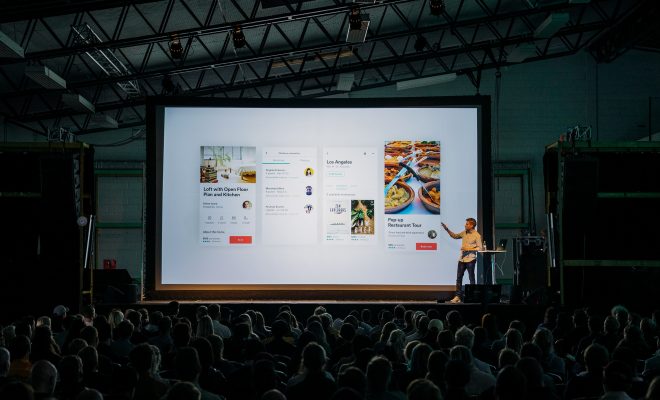How to Clear the Cache on Windows

Clearing the cache on your Windows computer can help to speed up your system by freeing up space that is taken up by temporary files. This can help to improve system performance, especially if your computer is running slow. Clearing the cache is a simple process that can be completed in a few easy steps.
What is cache?
Cache or temporary files are the files that are created by the operating system or an application in Windows. These files are stored on your hard drive, and they can be accessed quickly by the system or application when required. When you visit a website, the browser stores some data in your computer for easy access in the future when you revisit the same website. This is called a cache. It is also used to store login data, form data, and other details.
Why you need to clear the cache?
The cache is useful when it comes to browsing the internet, but it can also slow down your computer if it becomes too large. Over time, temporary files and the cache can accumulate and take up disk space. This can cause slow system performance and may result in crashes or freezes of the computer. Hence, it is essential to clear the cache regularly to make sure your computer is running in the best condition possible.
Steps to Clear the Cache on Windows
Step 1: Open the Settings App
Click on Start menu and select the gear icon to open the Settings App or simply press the Windows key + I to open it directly.
Step 2: Go to System
In the Settings App, click on the System.
Step 3: Click on Storage
Once you click on the System, you will find the Storage option. Click on that.
Step 4: Click on Temporary files
On the next screen, click on the Temporary files option.
Step 5: Checkmark the items you want to clear
Now, you will get the list of temporary files stored on your computer. You can select the files you want to remove by checking each box next to them.
Step 6: Click on the Remove files button
After selecting the files, click on the Remove files button to clear the cache.
Step 7: Restart your computer
After clearing the cache, restart your computer to ensure that any previous cached data is not causing performance issues.
Conclusion
Clearing the cache on your Windows computer is a simple process that can help speed up your computer and improve system performance. By following the above steps, you can easily clear the cache on your computer and make sure it is running optimally. It is important to remember to clear the cache regularly to keep your computer running smoothly.