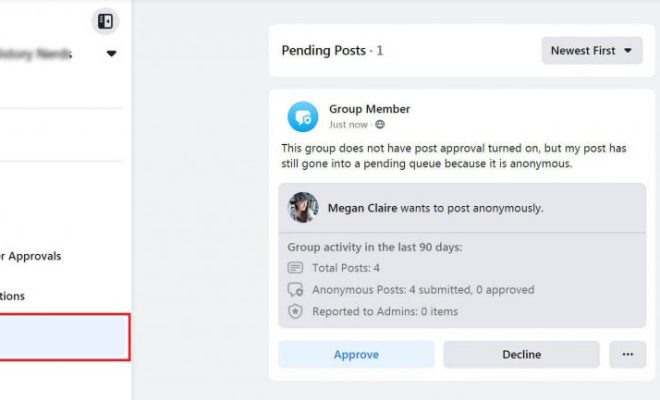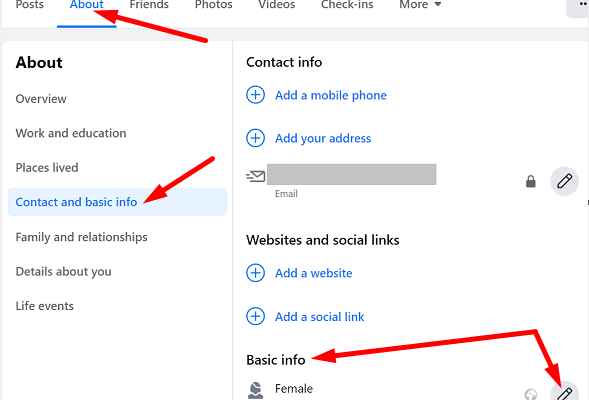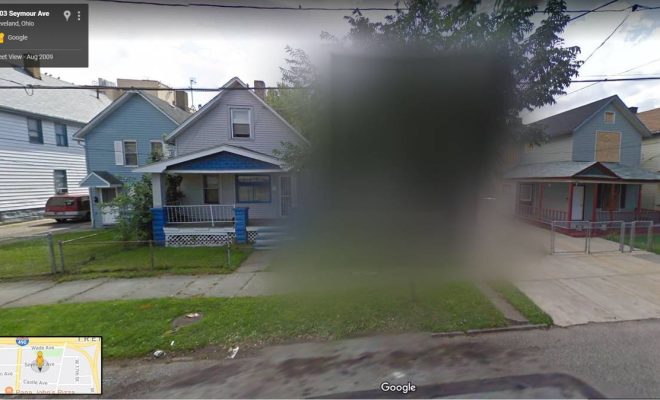How to Clear Search History on Instagram

Instagram has become one of the most widely used social media platforms in recent years. The app allows people to share their photos and videos with their followers, but it also has a search function that allows you to look up other users and content. However, sometimes you may need to clear your search history for privacy or security reasons. In this article, we will discuss how to clear search history on Instagram.
Step 1: Open Instagram
First of all, open the Instagram app on your smartphone or tablet.
Step 2: Go to Your Profile
Next, tap on your profile icon in the bottom right corner of the screen.
Step 3: Click on the Three-Lined Icon
After tapping on your profile icon, you need to click on the three-lined icon located at the top right corner of the screen.
Step 4: Go to Settings
After clicking on the three-lined icon, scroll down to the bottom of the menu and click on “Settings”.
Step 5: Select Security
After clicking on the settings, select the “Security” option on the menu.
Step 6: Tap on Clear Search History
Next, scroll down to the bottom of the menu and tap on the “Clear Search History” option.
Step 7: Confirm your selection
Once you have tapped on the “Clear Search History” option, a pop-up box will appear asking you to confirm your selection. Tap “Yes, I’m sure” to confirm and clear your search history.
Alternatively, you can also remove individual search items on the search history page. To do this, tap on the search bar on the Instagram home page, and then tap and hold the item you want to remove. A pop-up menu will appear, and you can choose to “Hide” that item.
In conclusion, clearing your Instagram search history is a straightforward process, which can be completed in a few simple steps. By following the steps outlined above, you can protect your privacy and security on the platform, and ensure that your browsing history remains private.