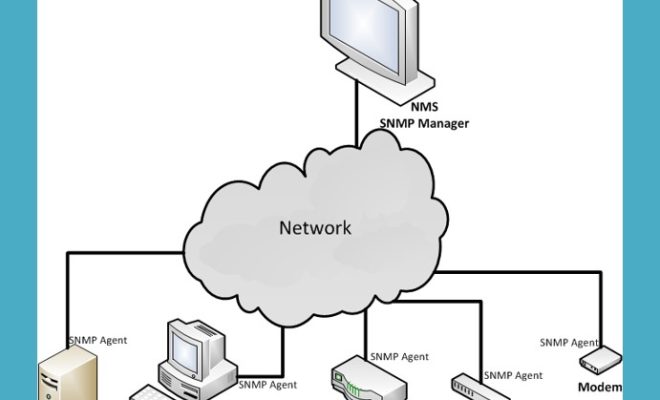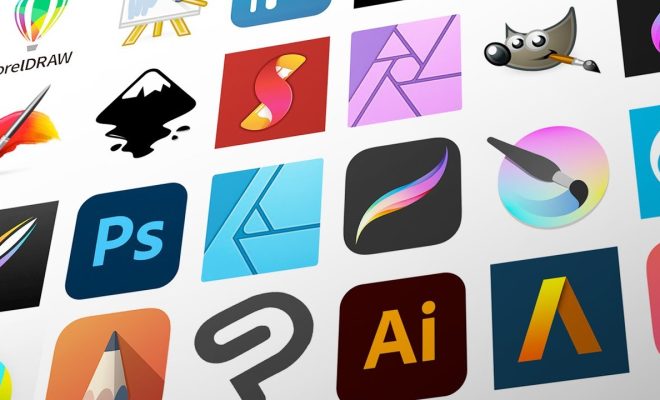How to Check Your iPad’s Battery Health
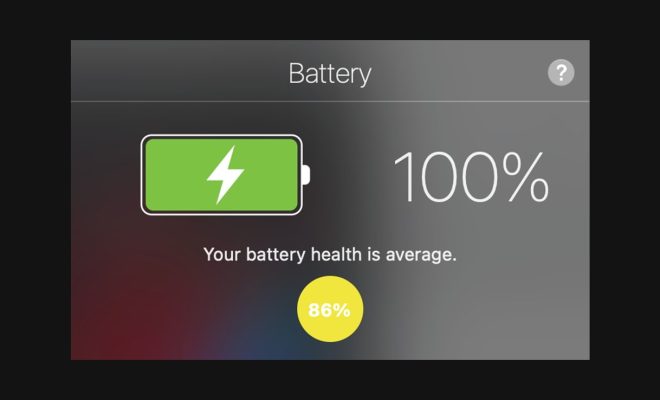
If you frequently use your iPad, it is important to keep track of your device’s battery health. This is because the battery’s performance will gradually decline over time, affecting the overall lifespan of the device. In this article, we will show you how to check your iPad’s battery health and ensure that it is running smoothly.
Step 1: Check Battery Usage
The first step to checking your iPad’s battery health is to monitor the battery usage. Go to the settings app and select “Battery.” From here, you will see how much battery has been used in the past 24 hours and the last 10 days. You can also see the percentage of battery used by each app. If you notice any app that is using an unusually high percentage of battery, you may need to delete or limit its use.
Step 2: Check Battery Capacity
The second step is to check the battery capacity of your device. Battery capacity refers to the amount of energy that a battery can hold compared to its original capacity when it was new. You can check your iPad’s battery capacity by downloading a third-party app such as Battery Life. This app will provide you with useful information such as battery capacity, charging cycles, and other battery-related data.
Step 3: Check for iOS Updates
One of the most common reasons for battery issues is outdated software. To ensure that your iPad is running smoothly, make sure that it has the latest iOS updates installed. Go to the settings app and select “General.” Tap “Software Update” to check if there are any updates available. If there is an update available, make sure to download and install it.
Step 4: Adjust Display Settings
Another way to improve your iPad’s battery health is to adjust the display settings. To do this, go to the settings app and select “Display & Brightness.” From here, you can adjust the brightness and turn on features such as “Night Shift” and “True Tone” to reduce eye strain. You can also adjust the auto-lock time to save battery life.
Step 5: Use Low Power Mode
Finally, if you’re noticing that your iPad’s battery is draining too quickly, consider using Low Power Mode. This feature reduces the amount of power that your device uses by turning off certain features such as app updates and visual effects. To turn on Low Power Mode, go to the settings app and select “Battery.” From here, toggle the “Low Power Mode” switch to on.
In conclusion, checking your iPad’s battery health is essential to ensure that your device lasts a long time. By monitoring battery usage, checking battery capacity, updating software, adjusting display settings, and using Low Power Mode, you can maximize the performance of your iPad’s battery.