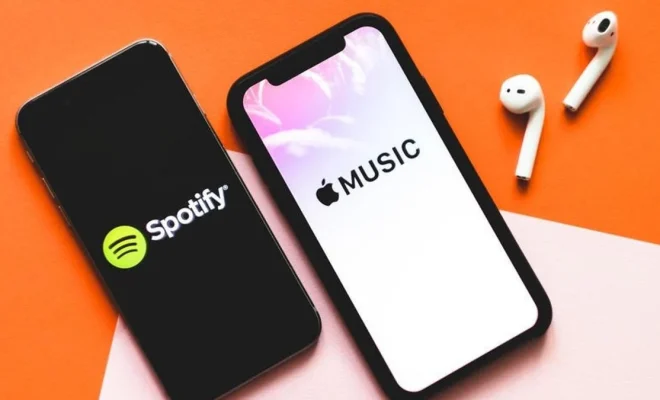How to Check RAM in Android
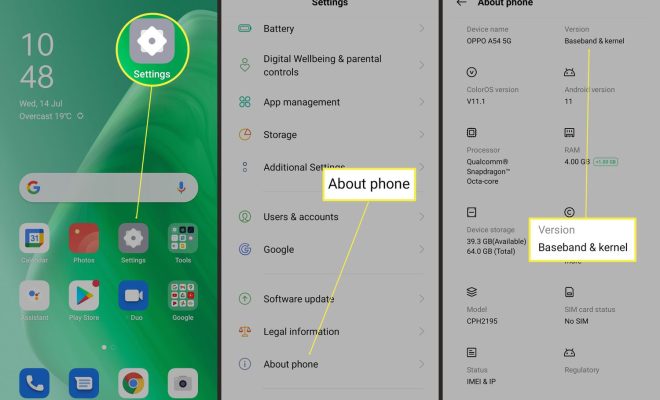
RAM (Random Access Memory) is a crucial part of any electronic device, including Android smartphones and tablets. It allows them to run multiple apps and processes simultaneously without affecting their performance. Checking RAM usage on an Android device can help users identify app or system-related issues that might affect the device’s performance.
In this article, we will discuss how to check RAM on Android devices.
Method 1: Using the Settings App
The most straightforward method to check RAM usage on an Android device is through the Settings app. Most Android devices come with a built-in RAM manager, which displays the device’s RAM usage and allows users to optimize their device’s performance.
Here’s how to check RAM in Android using the Settings app:
1. Open the “Settings” app on your Android device.
2. Scroll down and tap on “Memory” or “Memory & storage.”
3. In the memory section, you’ll see the total amount of RAM installed on your device.
4. You’ll also see a graph showing the current RAM usage on your device.
5. Tap on “Memory used by apps” to see which apps are using the most RAM.
6. You can then tap on any app to force stop it or uninstall it to free up some RAM on your device.
Method 2: Using a Third-Party App
If you prefer to use a more detailed app that shows more information about your device’s RAM usage, several third-party apps are available on the Google Play Store. These apps offer additional features such as real-time RAM usage and the ability to kill background apps to free up RAM.
Here’s how to use a third-party app to check RAM in Android:
1. Go to the Google Play Store and search for “RAM manager.”
2. Install one of the most popular apps such as “CCleaner” or “RAM Master.”
3. Launch the app and allow it to access your device’s memory.
4. You’ll see a graph showing the current RAM usage on your device.
5. Tap on “RAM usage details” to see which apps are using the most RAM.
6. You can then tap on any app to force stop it or uninstall it to free up some RAM on your device.
Conclusion
Checking RAM usage on an Android device is essential to identify issues that might affect performance or battery life. Using the Settings app or a third-party app, users can monitor their device’s RAM usage and optimize its performance by closing unnecessary apps or uninstalling apps that consume too much RAM. With a little bit of maintenance, Android users can keep their devices running smoothly and efficiently.