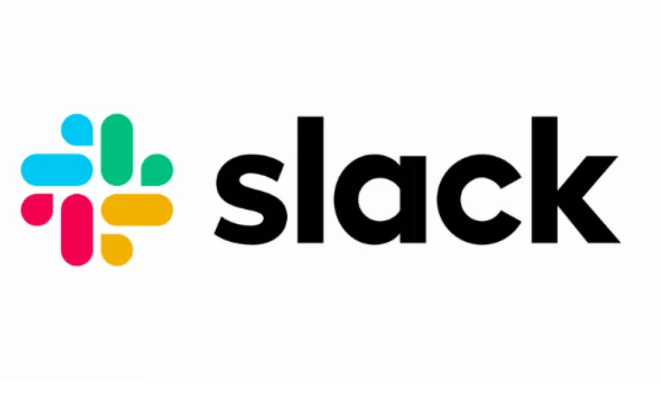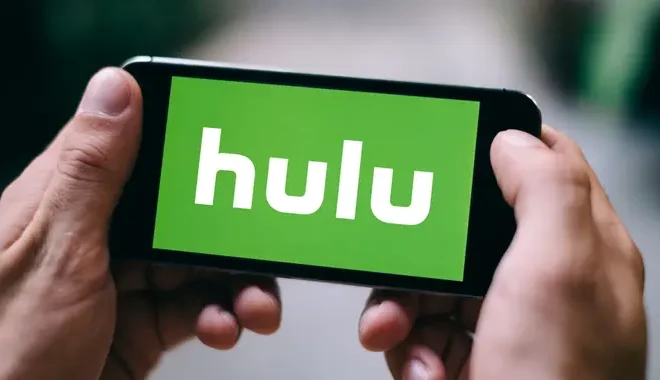How to Change the Date and Time on Your Nintendo Switch

The Nintendo Switch is a popular gaming console that has gained popularity in recent years. Many users may not know how to change the date and time on their Nintendo Switch. In this article, we will discuss how you can change the date and time on your Nintendo Switch.
Step 1: Go to the System Settings
To change the date and time on your Nintendo Switch, you first need to go to the System Settings. You can find the System Settings icon on the Home screen of your Nintendo Switch. Click on it to open the System Settings.
Step 2: Scroll down to System
Once the System Settings are open, scroll down with the navigation button until you find the option for System. Click on it, and a new set of options will appear.
Step 3: Select Date and Time
In the new set of options, you will see an option for Date and Time. Click on it, and you will be taken to a screen where you can change the date and time settings.
Step 4: Change the Date
On the date and time screen, you can change the date by using the navigation buttons. Click on the year, month, and day options to set the date you want. Once you have selected the date, you will need to hit the Enter button on the Nintendo Switch to save the changes.
Step 5: Change the Time
To change the time on your Nintendo Switch, click on the hour, minute, and AM/PM options. Use the navigation buttons to select the time you want, and then hit the Enter button to save the changes.
Step 6: Verify the Changes
After you have made the changes, you can verify them on the Home screen of your Nintendo Switch. The time and date will be displayed in the top right corner of the screen, and you should see the changes you just made.