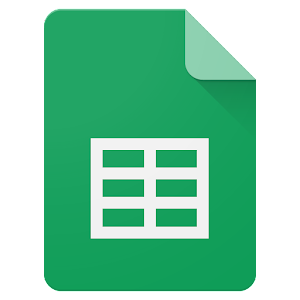How to Change the Audio Volume in Audacity: Ways

Audacity is a popular open-source audio editor that is used by millions of people around the world. One of the most common tasks that users perform in Audacity is adjusting the audio volume. Whether you are recording a podcast, creating a music track, or editing a video, it is important to know how to change the volume of your audio files. In this article, we will show you how to adjust the audio volume in Audacity using various techniques.
Method 1: Using the Amplify Effect
The Amplify effect is an easy way to adjust the volume of a track in Audacity. Here are the steps you need to follow:
Step 1: Open the Audacity application and import the audio file you want to adjust the volume for.
Step 2: Select the portion of the audio file that you want to adjust the volume for.
Step 3: Go to the “Effect” menu and select “Amplify”.
Step 4: Adjust the amplification value using the slider or by entering the value manually. You can preview the changes by clicking on the “Preview” button.
Step 5: Click “OK” to apply the changes.
Method 2: Using the Envelope Tool
The Envelope tool allows you to create volume adjustments over time. This is useful when you want to create a fade-in or fade-out effect in your audio track. Here’s how to use the Envelope tool:
Step 1: Select the track you want to adjust the volume for.
Step 2: Click on the “Envelope” tool in the toolbar.
Step 3: You will see a line that represents the volume of the track over time. Click on the line where you want to create a volume adjustment.
Step 4: Drag the line up or down to adjust the volume. You can create multiple adjustments by adding more points to the line.
Step 5: Preview the changes and click “OK” to apply them.
Method 3: Using the Compressor Effect
The Compressor effect is useful when you want to reduce the dynamic range of an audio track. This can help to make the track sound more even and consistent. Here’s how to use the Compressor effect:
Step 1: Select the track you want to adjust the volume for.
Step 2: Go to the “Effect” menu and select “Compressor”.
Step 3: Adjust the threshold, ratio, attack, and release settings to your liking. You can preview the changes by clicking on the “Preview” button.
Step 4: Click “OK” to apply the changes.
Conclusion
Adjusting the audio volume in Audacity is a simple and straightforward process. Whether you use the Amplify effect, the Envelope tool, or the Compressor effect, you can easily make your audio tracks sound just the way you want them to. By experimenting with these different methods, you can find the best way to adjust the volume for your specific needs.