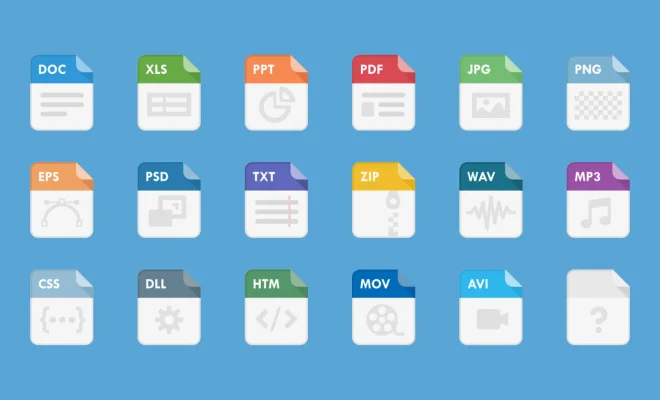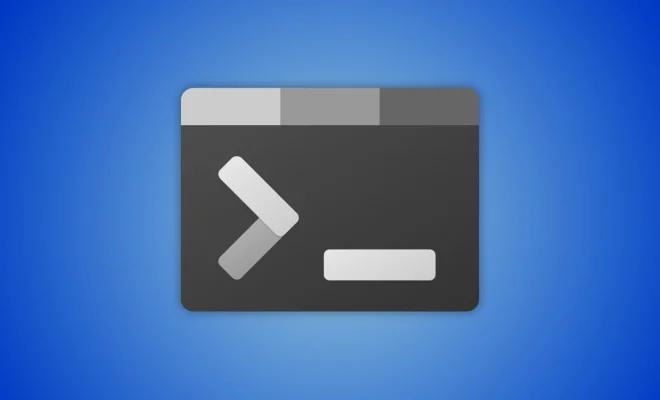How to Back Up and Restore Windows 10 Device Drivers

Windows 10 is one of the most popular operating systems used around the world today. It comes with a variety of features and drivers that serve different purposes in ensuring the system runs smoothly. However, as with any technology, things can go wrong at any time, and it is therefore essential to backup and restore drivers to avoid losing important information.
Backing up device drivers on a Windows 10 operating system is relatively simple, and there are several tools one can use to do so. One of the most popular is a tool called DriverEasy, which offers a free version that backs up drivers automatically once in a day. Users can also choose to scan the system for any driver updates, and the tool saves any changes made.
To back up device drivers on Windows 10, one can also use the in-built feature for creating a system image. This option creates a complete backup of all the files on the system, including device drivers. To create a system image, follow these steps:
1. Press the Windows key and search for “Control Panel.”
2. In the Control Panel window, click on “Backup and Restore (Windows 7).”
3. In the next window, click on “Create a system image” on the left-hand side.
4. Choose where to save the system image and click “Next.”
5. Select the drivers or the system components that you want to include in the backup.
6. Click “Start backup.”
Once the backup process is complete, restore the drivers, follow these steps:
1. Click on “Start” and search for “Device Manager.”
2. In the Device Manager window, right-click on the device that you want to restore and select “Update Driver” from the dropdown menu.
3. Choose the option to “Browse my computer for driver software.”
4. Select “Let me pick from a list of device drivers on my computer.”
5. Choose the driver you want to restore and click “Next.”
It’s important to note that restoring drivers through the Device Manager can be a bit tricky and may not always work. This is why it’s essential to create a complete system image or use a tool like DriverEasy that can automatically restore drivers.
In conclusion, backing up and restoring device drivers on a Windows 10 operating system is a vital process that ensures that the system runs smoothly. It is essential to always have updated drivers for all devices connected to the system to ensure optimal performance. By following the simple steps outlined above, users can easily back up and restore drivers on a Windows 10 system.