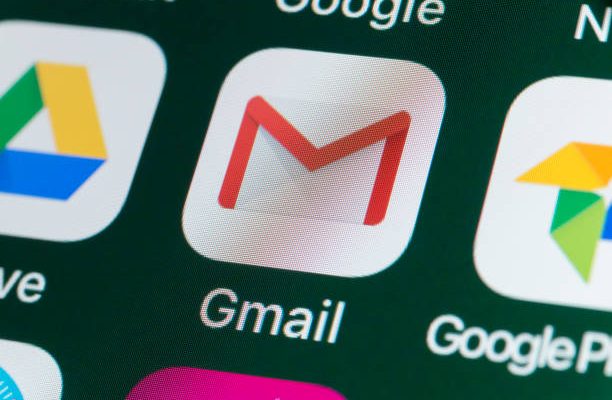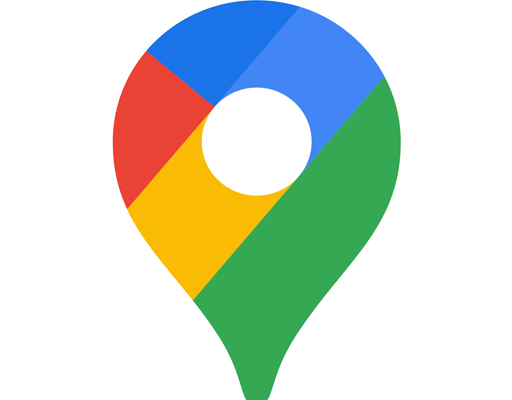How to Change Search Engines on a Mac

As a Mac user, you may have a preferred search engine you like to use, such as Google or Bing. Changing the default search engine on your Mac is a fairly easy process. In this article, we’ll guide you through the steps to change search engines on a Mac.
Step 1: Open Safari
Safari is the default browser on a Mac, so you will need to launch Safari to access its settings. Click the Safari icon in your Dock, or you can find it in the Applications folder.
Step 2: Open Preferences
Once Safari is open, click on the Safari menu in the top left corner of your screen, and select “Preferences” from the dropdown menu. Alternatively, you can also press the “Command + ,” (comma) shortcut on your keyboard.
Step 3: Open Search Preferences
In the Preferences window, click on the “Search” tab. This will open the Search Preferences tab.
Step 4: Choose a Search Engine
In the Search Preferences tab, you’ll see a dropdown menu that shows you the available search engines. Choose the search engine you want to use by clicking on it. Safari allows you to select from Google, Yahoo, Bing, and DuckDuckGo.
Step 5: Close the Preferences Window
After selecting your desired search engine, you can close the Preferences window by clicking on the red “X” button in the top left corner of the window.
Step 6: Test Your New Search Engine
To make sure your new search engine is working, try typing a search query in the Address bar. If your new search engine is functioning correctly, you should now see search results based on the search engine you have chosen.
Conclusion
Changing the default search engine on a Mac is a simple process that can take only a few minutes. By following the steps outlined in this article, you can easily switch between search engines in no time. Whether you prefer Google, Bing, or any other search engine, you can use this guide to make the switch to your preferred search engine on your Mac.