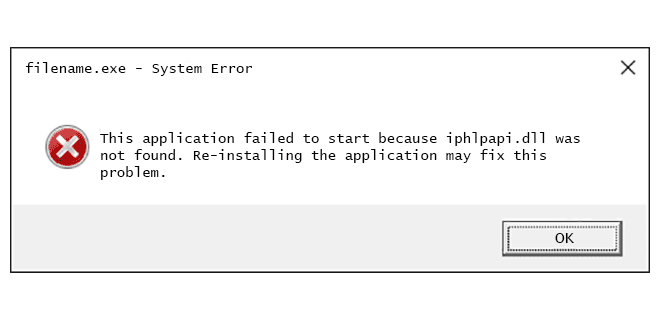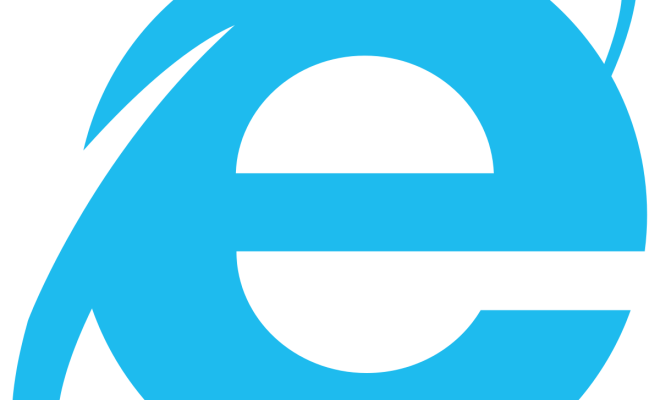How to Change PowerPoint Slide Orientation

PowerPoint is an incredibly flexible tool, allowing users to create presentations in a variety of formats. Sometimes, you may need to change the orientation of your slides to landscape or portrait mode to better suit your presentation needs. In this article, we’ll explore how to change PowerPoint slide orientation so that you can make the most of this versatile software.
Changing Slide Orientation in PowerPoint
1. To change the orientation of your PowerPoint slides, follow these steps:
2. Open your PowerPoint presentation.
3. Click on the Design tab located in the PowerPoint Ribbon.
4. Click on the Slide Size button located in the Customization group.
5. Select the orientation you want to use by clicking on either “Portrait” or “Landscape.”
6. Once you’ve selected your preferred orientation, click on “OK” to save the changes.
7. If you’re asked whether you want to maximize the size of your slides, select “Maximize” to ensure the best presentation experience.
Tips for Using Different Slide Orientations
Changing the slide orientation can have a significant impact on how your presentation is perceived, so here are some tips to help you use different orientations:
Landscape Orientation
Landscape orientation is best suited when you have a lot of content to include in your presentation, such as graphs and charts. Due to its wider aspect ratio, landscape orientation allows you to include more information on each slide, making it a great choice for data-heavy presentations.
Portrait Orientation
Portrait orientation is best suited when you have less content and want a more immersive experience for your audience. Due to its vertical design, portrait orientation can help focus your audience’s attention on the most important elements within your slide. Therefore, it is a great option for creative presentations where images or multimedia content plays a big role.
Final Thoughts
Changing the orientation of the PowerPoint slides is a quick and easy way to tailor your presentation to suit your needs. While landscape may be more practical for data-driven presentations, a portrait orientation could enhance the visual experience, depending on the content. By using the tips and steps mentioned in this article, you’ll be able to create a more effective presentation and better engage your audience.