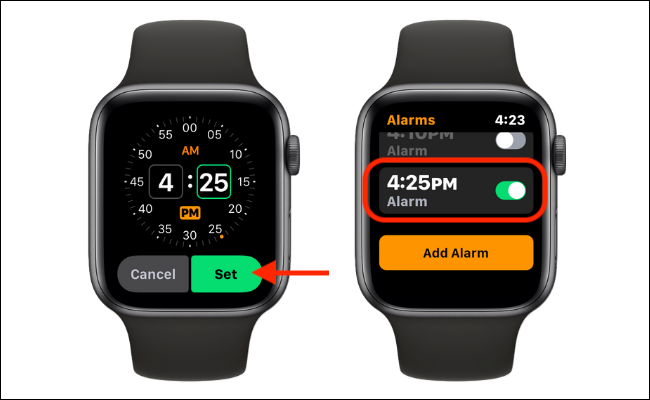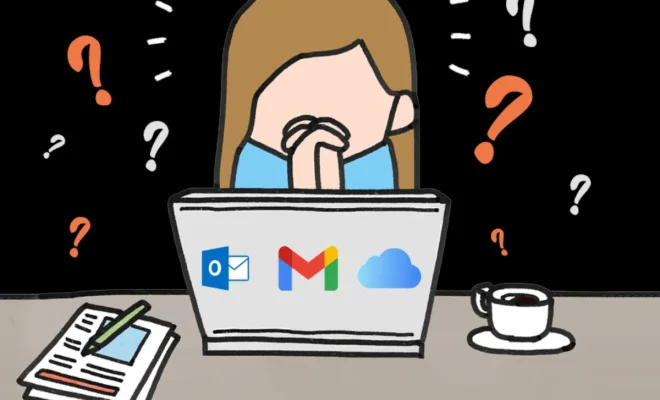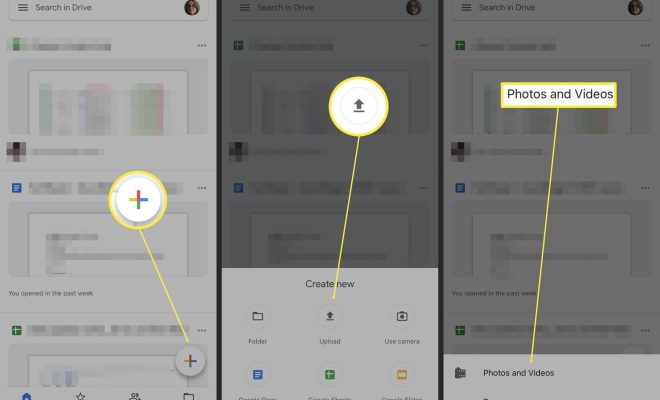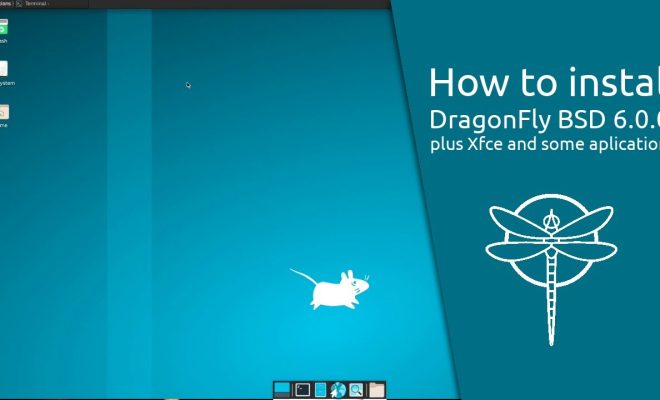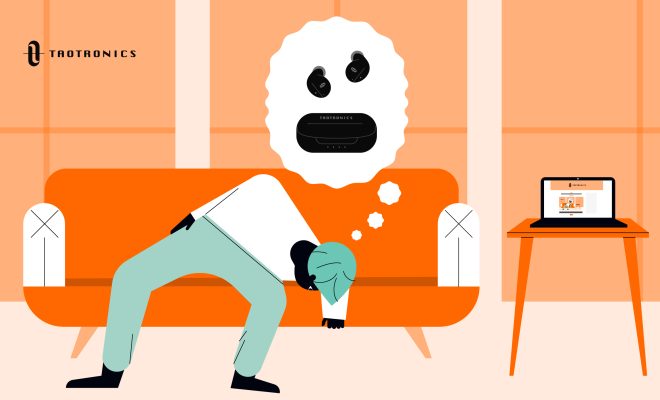How to Change MacBook Wallpaper

MacBooks provide users with a plethora of customization options, including the ability to change the wallpaper. If you’re looking to change your MacBook’s wallpaper, we have got you covered. This article will walk you through the steps to change your MacBook’s wallpaper.
Step 1: Open System Preferences
The first step is to open System Preferences. You can do this by clicking on the Apple icon in the top-left corner of your screen and selecting “System Preferences” from the drop-down menu.
Step 2: Select Desktop & Screen Saver
Once you have opened System Preferences, select “Desktop & Screen Saver” from the options available. This will take you to the Desktop & Screen Saver preferences.
Step 3: Choose a Wallpaper
Under the Desktop tab, you will see a list of pre-installed wallpapers that come with your MacBook. If you want to select a pre-installed wallpaper, simply click on the thumbnail of the wallpaper you want to use. If you want to use your own wallpaper, click on the “+” button at the bottom of the window and select the image you want to use as your wallpaper.
Step 4: Adjust Settings
After you have selected your desired wallpaper, you can adjust settings such as the position, fill, and color options. You can choose how the wallpaper is displayed on your screen from the following options: Fill Screen, Fit to Screen, Stretch to Fill Screen, Center, and Tile.
Step 5: Set Wallpaper
Once you have adjusted the settings to your preference, click on the “Set Desktop Picture” button to apply the changes.
Conclusion
That’s it! Now you know how to change the wallpaper on your MacBook. With these simple steps, you can customize your MacBook’s look to match your personal style or preferences. By selecting a new wallpaper, you can give your MacBook a fresh look and add some personality to your device.