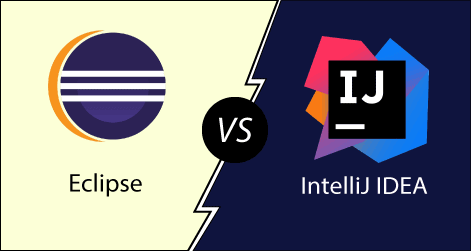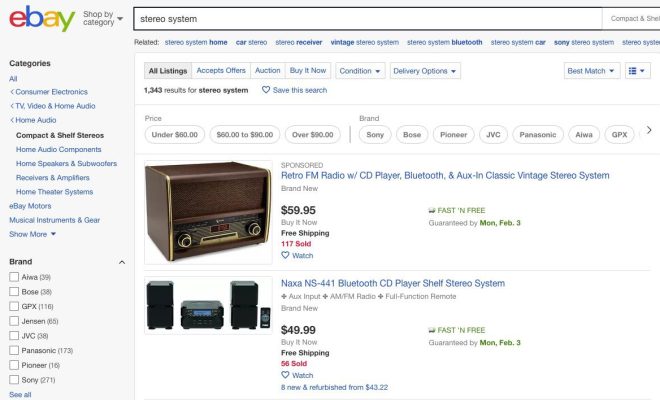How to Change Gmail Name on Mobile and PC
Are you tired of seeing your old Gmail name pop up whenever you send an email? Or have you recently changed your name and want your Gmail to reflect that? Whatever your reason may be, changing your Gmail name is easier than you think. Here’s how you can do it on both your mobile device and PC:
On Mobile:
1. Open the Gmail app on your phone and sign in.
2. Tap on the three lines in the top left-hand corner to open the menu.
3. Scroll down to the bottom of the menu and tap on “Settings.”
4. Select the account you want to change the name for.
5. Tap on “Manage your Google account.”
6. Tap on “Personal info.”
7. Under “Basic info,” tap on “Name.”
8. Enter your new name and then tap “Save.”
On PC:
1. Sign in to your Gmail account.
2. Click on the gear icon in the top right-hand corner.
3. Select “Settings” from the drop-down menu.
4. Go to the “Accounts” tab.
5. Under “Send mail as,” click on “Edit info.”
6. Enter your new name and then click “Save Changes.”
7. And, voila! Your Gmail name has been changed.
It’s important to note that changing your Gmail name will only change the name that shows up when you send an email. Your email address, username, and sign-in name will remain the same.
In conclusion, changing your Gmail name is a simple process that can be done in just a few steps. So, whether you’re looking to update your name or just want to personalize your Gmail experience, follow these easy steps and say goodbye to your old name.