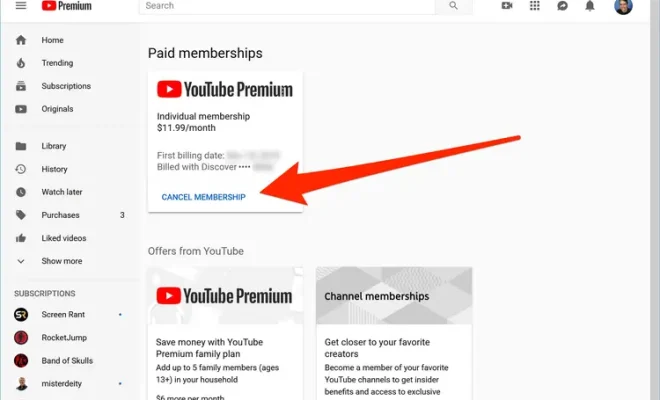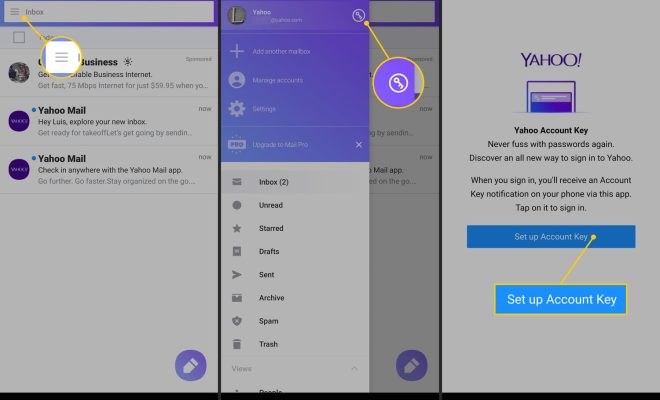How to Change Brightness on Windows 10 Computers

Windows 10 is the operating system from Microsoft that provides an easy-to-use graphical user interface to its users. It is essential for anyone who uses a computer to learn how to adjust their brightness settings, as it can have a significant impact on the viewing experience.
Changing the brightness on Windows 10 is straightforward, and there are various ways to do it. In this article, we will guide you through the process of changing brightness on a Windows 10 computer.
Using the Action Center:
The Action Center is a quick and easy way to adjust brightness on Windows 10 computers. To access the Action Center, click on the notification icon in the bottom right corner of the screen, or use the Windows key + A shortcut. Click on the brightness tile with the sun icon to adjust the brightness level.
Using the Settings App
The Settings app is another easy way to adjust the brightness on your Windows 10 computer. To access the Settings app, click on the Start menu and then click on the gear icon. Click on System, then click on Display. On this page, you can drag the slider under the Brightness and color settings section to adjust the brightness of your screen.
Using Keyboard Shortcuts:
Most Windows 10 laptops come with keyboard shortcuts to adjust the screen brightness. Find the brightness function keys on your keyboard; it’s typically represented by the sun icon. To adjust the brightness, press and hold the Fn key and then press the corresponding brightness function key.
Using the Control Panel:
The Control Panel is another way to adjust the screen brightness. To access the Control Panel, click on the Start menu and type Control Panel in the search bar. Click on the Control Panel icon that appears. In the Control Panel, click on Hardware and Sound and then click on Power Options. Here, you can adjust the brightness level using the slider under the Screen brightness section.
Conclusion:
Changing brightness on Windows 10 is a simple process, no matter which method you choose. By using the Action Center, Settings app, keyboard shortcuts, or Control Panel, you can customize your screen brightness to match your preferences. With these easy steps, you can reduce eye strain and improve your viewing experience.