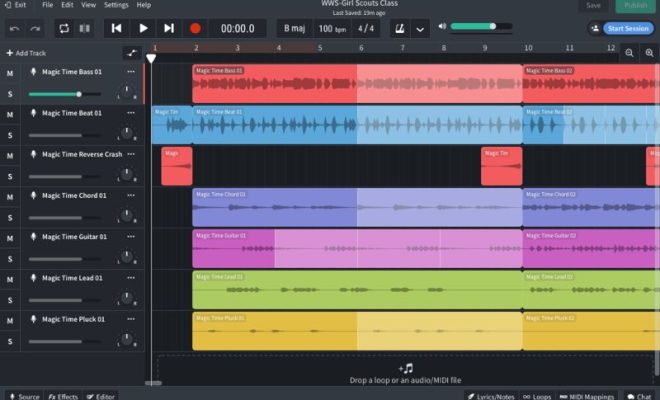How to Capture Network Traffic in Linux With tcpdump

If you are a Linux user trying to troubleshoot network issues or simply trying to monitor your network traffic, then tcpdump is one of the most useful tools available to you. Tcpdump is a command-line tool that captures network traffic and displays it on the screen for analysis. This article will guide you through the process of capturing network traffic in Linux with tcpdump.
Step 1: Install Tcpdump
Tcpdump is usually pre-installed in most Linux distributions. However, if it is not installed in your system, you can install it using the following commands:
“`
sudo apt-get update
sudo apt-get install tcpdump
“`
To verify that tcpdump is installed, run the following command:
“`
sudo tcpdump -version
“`
Step 2: Identify the Network Interface
Before you can start capturing network traffic, you need to identify the network interface that you want to capture the traffic on. You can do this by running the following command:
“`
ifconfig
“`
This command will display a list of network interfaces on your system. Identify the interface that you want to capture the traffic on. For example, if your internet connection is via Wi-Fi, you should look for the interface that has an IP address assigned to it, such as wlan0.
Step 3: Start Capturing Traffic
Once you have identified the network interface, you can start capturing network traffic using the following command:
“`
sudo tcpdump -i [interface] -w [file-name.cap]
“`
Replace [interface] with the name of the network interface that you want to capture traffic on, and [file-name.cap] with the name you want to save the captured packets as. For example, to capture the traffic on the interface wlan0 and save the results to a file called capture.cap, run the following command:
“`
sudo tcpdump -i wlan0 -w capture.cap
“`
Step 4: Analyze the Captured Traffic
Now that you have captured the network traffic, you can start analyzing it. There are several ways to analyze network traffic, such as using Wireshark or tcpdump itself. For example, to display the captured traffic on the terminal, run the following command:
“`
sudo tcpdump -r capture.cap
“`
Tcpdump can display the captured traffic in different ways, such as listing the packets in chronological order, displaying the source and destination IP addresses and ports, and showing the data payloads of the packets.
Conclusion
Tcpdump is a powerful command-line tool that can capture and analyze network traffic. By following the steps outlined in this article, you can use tcpdump to troubleshoot network issues, monitor your network traffic, and gain insights into how your network operates. With practice and experience, you can become a proficient user of tcpdump and other network analysis tools.