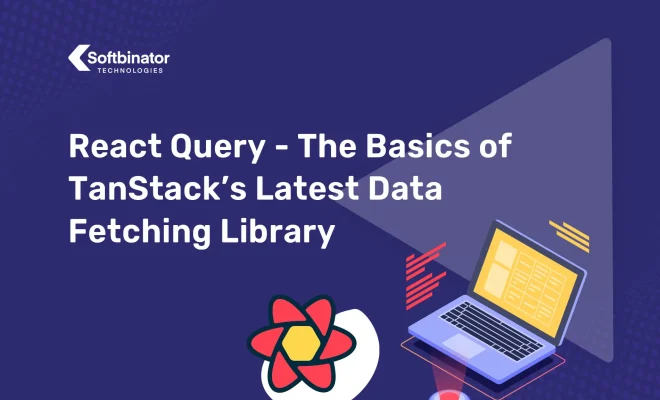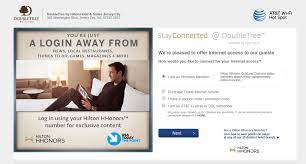How to cancel your paid Spotify Premium subscription

Spotify is one of the most popular music streaming platforms in the world, but what if you no longer need the premium subscription that you have paid for? Cancelling your Spotify Premium subscription is a simple and straightforward process that can be done in just a few easy steps. Whether you’re not using Spotify anymore, or you simply want to cancel your premium subscription, here’s how you can do it quickly and easily.
Step 1: Log into Your Spotify Account
To start the process of cancelling your paid subscription, you’ll first need to log into your Spotify account. This can be done using the Spotify app or the web player on your laptop, desktop or phone. Once you’re logged in, you can access the settings to cancel your premium subscription.
Step 2: Access Your Account Settings
Once you’re logged in, you should see your username at the top right corner of your home screen. Click on your username to access your account’s settings. You’ll then see a dropdown menu with several options.
Step 3: Select Subscription
From the dropdown menu, select the Subscription option. This will take you to a page that displays all the details of your current subscription, including the monthly cost, payment information, and the date of your next billing cycle.
Step 4: Cancel Your Premium Subscription
On the Subscription page, you will see the option to cancel your subscription. There will be a button that says ‘Change or Cancel’. Click on this button and you’ll be redirected to a new page with several options. Select the ‘Cancel Premium’ option to begin the process of cancelling your subscription.
Step 5: Confirm Your Cancellation
After selecting the ‘Cancel Premium’ option, Spotify will ask you to confirm that you want to cancel your subscription. You will also see what date your subscription will revert to the free version of Spotify. Confirm your cancellation by clicking on the ‘Yes, Cancel’ option.
Step 6: Verify Your Cancellation
Once you’ve cancelled your subscription, you’ll receive an email confirming the cancellation. You can also verify that your subscription has been cancelled by logging back into your account and checking the same Subscription page you accessed earlier.
In conclusion, cancelling your paid Spotify Premium subscription isn’t complicated. You can follow these simple steps and cancel your subscription within minutes. If you change your mind, you can always sign up again, and your account details will still be available. However, it’s always good to know how to cancel your subscription in case you need to save some money or plan to switch to a different streaming service.