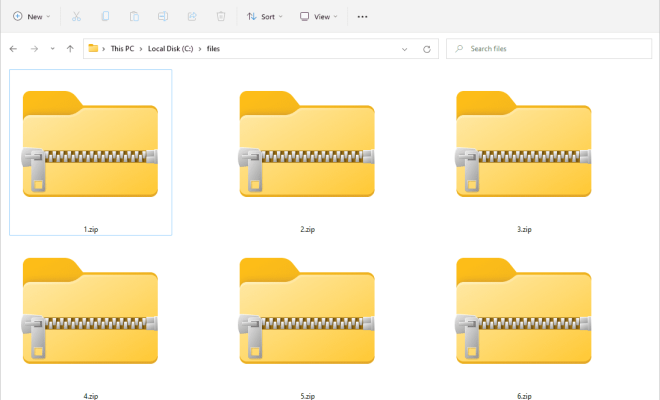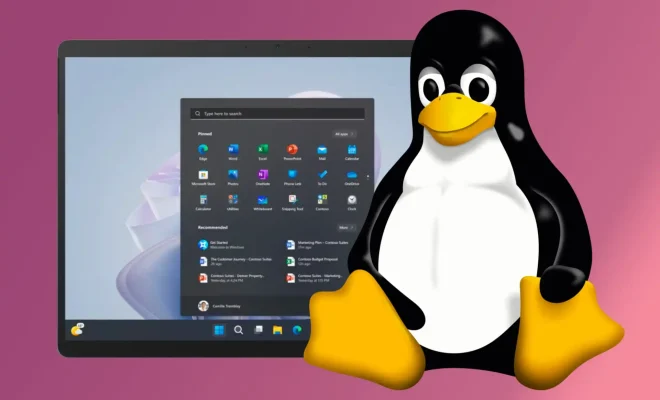How to Cancel Your Discovery+ Subscription
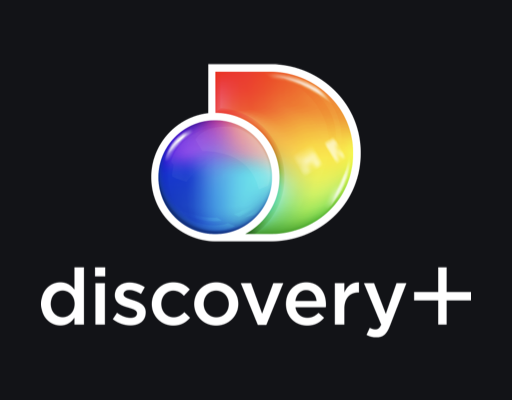
Discovery+ is a streaming service platform that offers a wide range of content, including TV shows, documentaries, and live events. However, sometimes users might need to cancel their subscriptions due to various reasons. Here is a step-by-step guide on canceling your Discovery+ subscription.
Step 1: Navigate to the Discovery+ website
To cancel your Discovery+ subscription, you need to log into your account on the Discovery+ website. Go to their homepage and click the “Sign In” button at the top right corner of the screen.
Step 2: Enter your login information
You will be prompted to enter your login credentials. Enter your email address and password, and click the “Sign In” button.
Step 3: Click on “My Account”
After logging into your account, click on the “My Account” button at the top right corner of the screen.
Step 4: Navigate to “Subscription”
Once you click on “My Account,” a drop-down menu will appear. Click on “Subscription” to view your current subscription status.
Step 5: Click on “Cancel Subscription”
In the “Subscription” tab, click on the “Cancel Subscription” button.
Step 6: Choose a reason for cancellation
You will be asked to provide a reason for canceling your subscription. Choose the most appropriate one from the drop-down menu.
Step 7: Confirm cancellation
After selecting the reason for cancellation, click on the “Confirm Cancellation” button at the bottom of the page.
Step 8: Receive confirmation
You will receive a confirmation message, stating that your subscription has been canceled. You can continue to use the Discovery+ service until the end of your billing cycle.