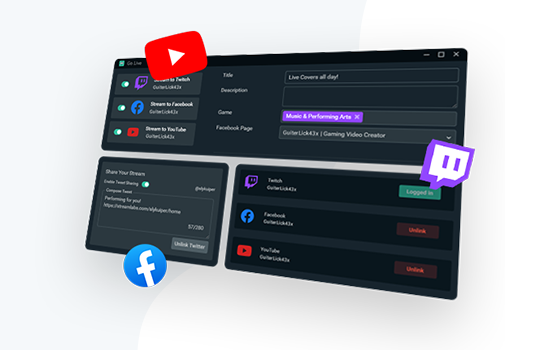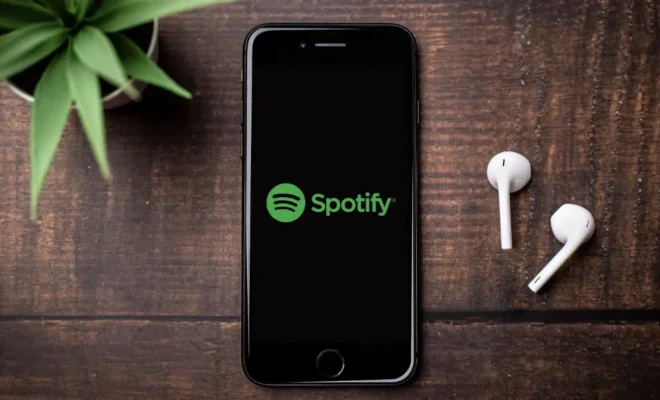How to Cancel Automatic Payments in PayPal
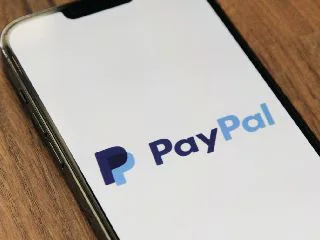
PayPal is one of the most widely used payment platforms in the world. It is a secure and convenient way to manage and send money online. However, sometimes you may have automatic payments set up in your PayPal account that you no longer need or want. Here’s how to cancel automatic payments in PayPal.
Step 1: Log into your PayPal account
The first step to cancel automatic payments in PayPal is to log into your account. You can do this by visiting the PayPal website and entering your username and password.
Step 2: Click on the settings icon
Once you have logged into your account, click on the settings icon in the top right-hand corner of your screen. This will take you to the settings menu.
Step 3: Click on ‘Payments’
In the settings menu, click on ‘Payments’. This will open a new menu with options for managing your payments.
Step 4: Click on ‘Manage Automatic Payments’
Under the ‘Payments’ menu, click on ‘Manage Automatic Payments’. This will bring up a list of all the automatic payments that are currently set up in your account.
Step 5: Select the payment you want to cancel
Find the payment that you want to cancel from the list, and click on it. This will open up the payment details.
Step 6: Click on ‘Cancel’
Scroll down the payment details page and click on the ‘Cancel’ button. You will be asked to confirm that you want to cancel the payment.
Step 7: Confirm the cancellation
Click ‘Yes’ to confirm that you want to cancel the payment. You will receive a confirmation message once the payment has been canceled.
It is important to note that canceling automatic payments in PayPal does not cancel the subscription or service that you have signed up for. You will need to cancel this separately, either through the service provider or by contacting PayPal.