How to bypass the Windows 8 log-in screen
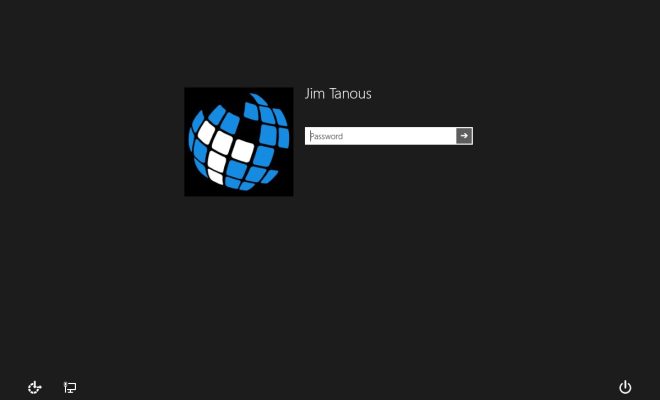
In this article, we will explore various methods that can be employed to bypass the Windows 8 log-in screen. This can help in maximizing convenience and saving time for users who do not require password protection on their device. However, it is important to understand that these methods might expose your computer to security risks, especially when you store sensitive information on it.
Method 1: Bypass using netplwiz tool
1. Press the Windows key and R together to open the Run dialog box.
2. Type “netplwiz” (without the quotes) in the Run dialog box and click OK.
3. The “User Accounts” window will open. Select your user account in the list.
4. Uncheck the box labeled “Users must enter a user name and password to use this computer.”
5. Click the Apply button.
6. A pop-up window asking for your user name and password will appear. Type your credentials and click OK.
7. Restart your computer, and you should find that it bypasses the log-in screen directly.
Method 2: Bypass using Local Group Policy Editor
1. Press Windows key and R together to open the Run dialog box.
2. Type “gpedit.msc” (without quotes) in the Run dialog box and click OK.
3. The Local Group Policy Editor will open. Navigate through Computer Configuration > Administrative Templates > System > Logon.
4. Locate “Don’t display last signed-in.” Double-click on it and change its setting from “Not Configured” to “Enabled.”
5. Apply the changes by clicking OK, then close the Local Group Policy Editor.
6. Restart your PC, and you should see that it bypasses the log-in screen.
Method 3: Bypass using Windows Registry
Caution: Editing registry files may cause problems with your computer. Make sure to create a backup before proceeding.
1. Press Windows key and R together to open the Run dialog box.
2. Type “regedit” (without quotes) in the Run dialog box and click OK.
3. The Registry Editor will open. Navigate to HKEY_LOCAL_MACHINE > SOFTWARE > Microsoft > Windows NT > CurrentVersion > Winlogon.
4. Find “AutoAdminLogon” in the right pane. If it is not present, right-click on an empty space, choose New > String Value, and name it “AutoAdminLogon.”
5. Double-click on “AutoAdminLogon” and change its value data to “1” (without quotes).
6. If you see a string value named “DefaultUserName”, double-click on it and ensure your username is entered in its value data. If not, create a new String Value as described above, name it “DefaultUserName,” and put your username as its value data.
7. Create another String Value named “DefaultPassword” and set its value data to your account password.
8. Close the Registry Editor and restart your computer for the changes to take effect.
These are the three methods for bypassing the Windows 8 log-in screen. Remember that by using these methods, you make your computer vulnerable to unauthorized access, so ensure these methods are only used if necessary. Be cautious about securing any sensitive data stored on your PC while using these methods.





