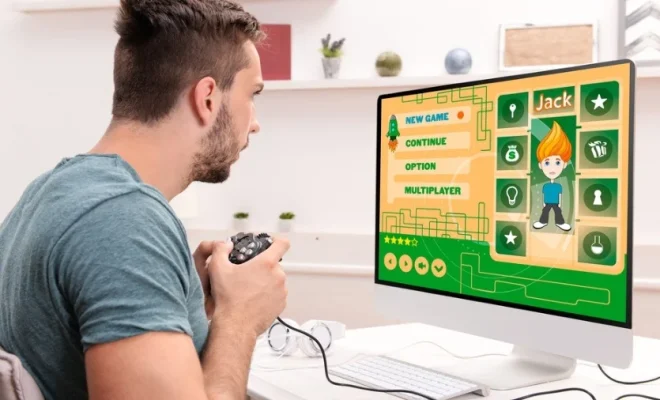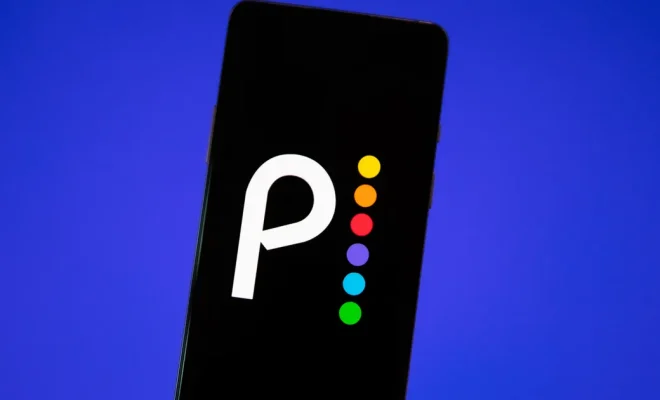How to Build an Android TV Box With a Raspberry Pi 4

Are you tired of paying for cable or satellite TV? Do you want to have access to all your favorite streaming services in one place? Building an Android TV box with a Raspberry Pi 4 is a simple solution that won’t break the bank. Here’s how to do it:
Step 1: Get your supplies
You’ll need a Raspberry Pi 4 (at least 2GB RAM), a microSD card (at least 16GB), a power supply, and a case for the Raspberry Pi. You’ll also need a USB keyboard and mouse, an HDMI cable, and a TV or monitor with an HDMI port.
Step 2: Install the operating system
Download the latest version of the Raspberry Pi OS from the official website and flash it onto the microSD card using Etcher, a free tool for Windows, Mac, and Linux. Once the flashing process is complete, insert the microSD card into the Raspberry Pi.
Step 3: Connect the hardware
Attach the HDMI cable between the TV or monitor and the Raspberry Pi 4. Plug in the power supply and turn on the TV or monitor. Connect the USB keyboard and mouse to the Raspberry Pi.
Step 4: Set up the Android TV interface
Once the Raspberry Pi is up and running, open a terminal window and run the following commands:
sudo apt update
sudo apt full-upgrade
sudo apt install android-tools-adb android-tools-fastboot
Next, download and install the Android TV Launcher app from the Google Play Store using the ADB command:
adb install -r com.google.android.tvlauncher.apk
Finally, install the Kodi media player app using the ADB command:
adb install -r org.xbmc.kodi.apk
Step 5: Configure Kodi
Open Kodi and select “Settings” from the main menu. Go to “System” > “Appearance” and choose the skin that you like best. Next, go to “System” > “Interface” and select “Configure skin”. Customize the layout and widgets as you wish to create your ideal user interface.
Step 6: Install add-ons
Kodi offers thousands of add-ons to enhance your media experience. Some of the most popular ones include Netflix, Hulu, Amazon Prime Video, and YouTube. To install an add-on, go to “Add-ons” > “Install from repository” and select the repository that contains the add-on you want. Follow the prompts to install it.