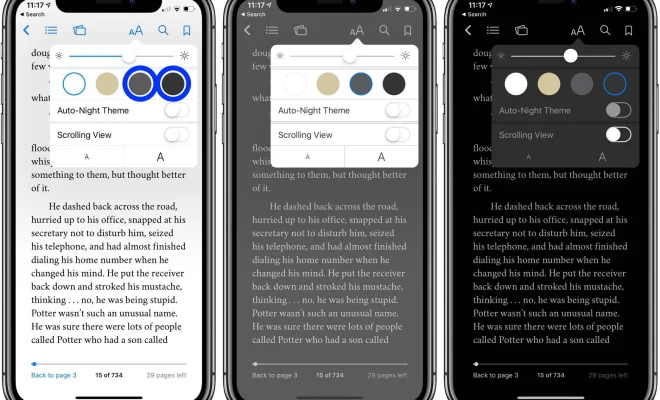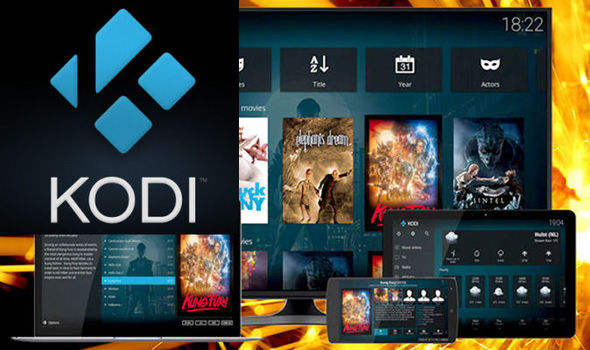How to Blur Your House on Google Maps
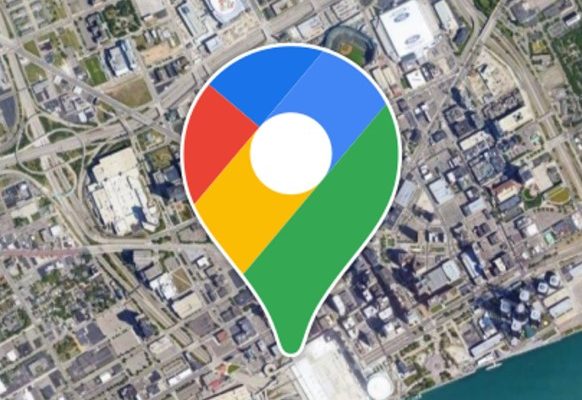
Google Maps has made navigation simpler and easier than ever before. With its satellite imaging technology, you can look up your neighborhood, city, or any place in the world from the comfort of your home. However, not everyone is comfortable with having their house or property displayed publicly. If you want to maintain your privacy and need to blur your house on Google Maps, you can use the technology to do this. In this article, we will discuss how to blur your house on Google Maps.
Step 1: Determine if Your House is Already Blurred
Google Maps automatically blurs sensitive locations such as military bases, government buildings, and significant landmarks. Some private residences may also be blurred if the homeowner has already requested it. So, before you go ahead and start blurring your house on Google Maps, first, check if it’s already blurred.
Step 2: Go to Google Maps
To blur your house on Google Maps, you need to access the Google Maps website or the Google Maps mobile app. If you don’t already have a Google account, create one or sign in to your existing account.
Step 3: Zoom In on Your House
Locate your house on the map by typing your address into the search box. You can zoom in by using the + and – signs on the screen or by using your mouse scroll wheel. Once you find your house, ensure that you zoom in enough to see the property boundaries clearly.
Step 4: Click on the “Report a Problem” Link
In the lower right corner of the map, you will notice a small box with a question mark icon. Click on it, and it will present you with options such as “Report a data problem,” “Report a missing road,” and “Report a map problem.” Select “Report a problem.”
Step 5: Select the “Privacy Concern” Option
A dialogue box will open, prompting you to “Please tell us about your issue.” From the options presented, select “Privacy Concern.”
Step 6: Click on “Street View Image”
Another dialogue box will open, showing you a list of Street View images related to your house. Select the image that shows your house clearly, then click on “Next.”
Step 7: Use the Blurring Tool
The next dialogue box will show the image of your house with a blurring tool on top. As you hover over the image with your mouse cursor, a message will display: “Click to blur.” Left-click your mouse to start the blurring process. You can blur your entire property or just specific parts of it.
Step 8: Submit Your Request
Once you finish blurring your property, select “Submit” to complete the process. Google will review your request and decide whether to approve it or reject it. If approved, the blurred image should appear on Google Maps within a few days.
Conclusion
Blurring your house on Google Maps is a simple and useful feature that provides privacy and security for homeowners. The process is straightforward and easy to follow, and it doesn’t take much time. If you want to maintain your privacy online, take advantage of this feature today.