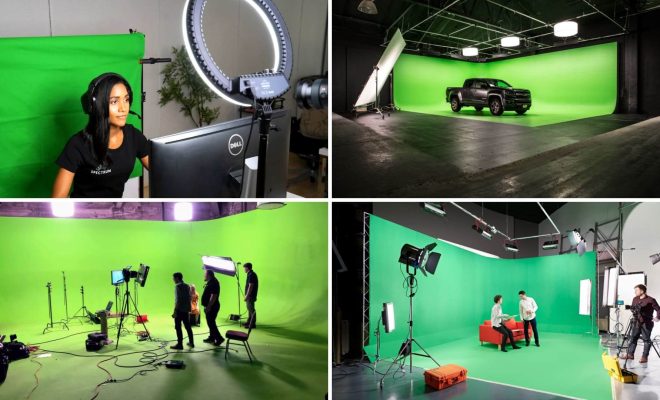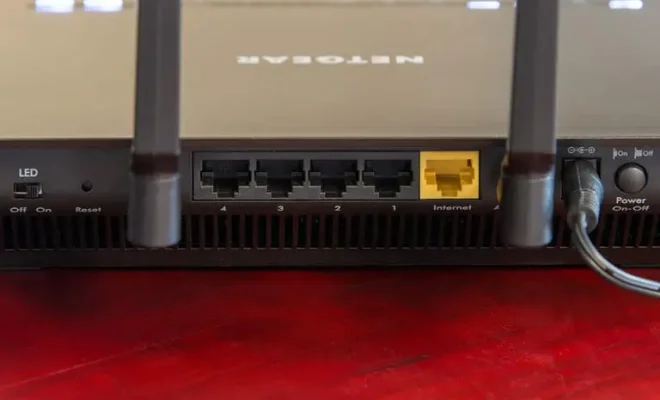How to Block Websites on Chrome, Firefox, Edge, Safari, Android, and iOS

In this digital age, the internet is an essential tool, but it also has its disadvantages. With easy access to inappropriate content on the internet, parents, organizations, and employers may find it necessary to block certain websites. Fortunately, there is a way to block websites on your browser and mobile devices. In this article, we will explore how to block websites on Chrome, Firefox, Edge, Safari, Android, and iOS.
1. Chrome:
To block a website on Chrome, follow these simple steps:
Step 1: Download and install Block Site extension from the Chrome Web Store.
Step 2: Click the Block Site icon in the upper-right corner of the Chrome browser.
Step 3: Select “Options” on the popup menu.
Step 4: Add the URL of the website you want to block.
Step 5: Click the “Add page” button and save the changes.
2. Firefox:
To block a website on Firefox, follow these steps:
Step 1: Install the Block Site add-on from the Firefox Add-Ons store.
Step 2: Click the Block Site icon.
Step 3: Select “Options.”
Step 4: Add the URL of the website you want to block.
Step 5: Click the “Add Block” button to save the changes.
3. Edge:
To block a website on Edge, follow these steps:
Step 1: Open the Edge browser.
Step 2: Click on the three horizontal dots in the upper-right corner of the browser to open the menu.
Step 3: Select “Settings.”
Step 4: Scroll down and click “Family Safety.”
Step 5: Sign in with your Microsoft account, then select “Web filtering.”
Step 6: Add the URL of the site you want to block.
Step 7: Choose “Block” and click the “Save” button.
4. Safari:
Blocking websites on Safari is a little different from other browsers. Here’s how:
Step 1: Open the System Preferences on your Mac.
Step 2: Click “Parental Controls.”
Step 3: Click the lock icon in the lower-left corner of the parental controls panel to unlock it.
Step 4: Select the account you want to manage and click on the “Web” tab.
Step 5: Click the “Customize” button.
Step 6: Add the URL of the website you want to block.
Step 7: Click the “OK” button to save the changes.
5. Android:
To block websites on Android, you can use the following steps:
Step 1: Download and install a web filtering app, such as Norton Family or Qustodio.
Step 2: Launch the app and set up a new account.
Step 3: Add the websites you want to block to the blacklist.
Step 4: Choose the age group, device users, or other settings you want the app to apply to.
Step 5: Save the changes.
6. iOS:
To block websites on your iPhone or iPad, you can use the following steps:
Step 1: Go to Settings.
Step 2: Tap “Screen Time.”
Step 3: Click on “Content & Privacy Restrictions.”
Step 4: Enable the option and then click on “Content Restrictions.”
Step 5: Click on “Web Content.”
Step 6: Choose “Limit Adult Websites” and “Add Website” under the “Never Allow” section.
Step 7: Type in the URL of the website you want to block.
In conclusion, blocking websites is an effective way to monitor and control the content your children, employees, or even yourself consume on the internet. With these easy-to-follow steps, you can block websites on the most popular browsers and mobile devices. Stay safe and secure online by blocking any harmful or inappropriate websites.